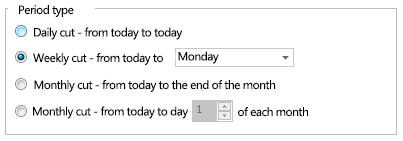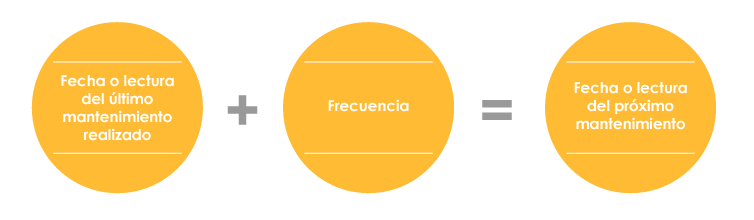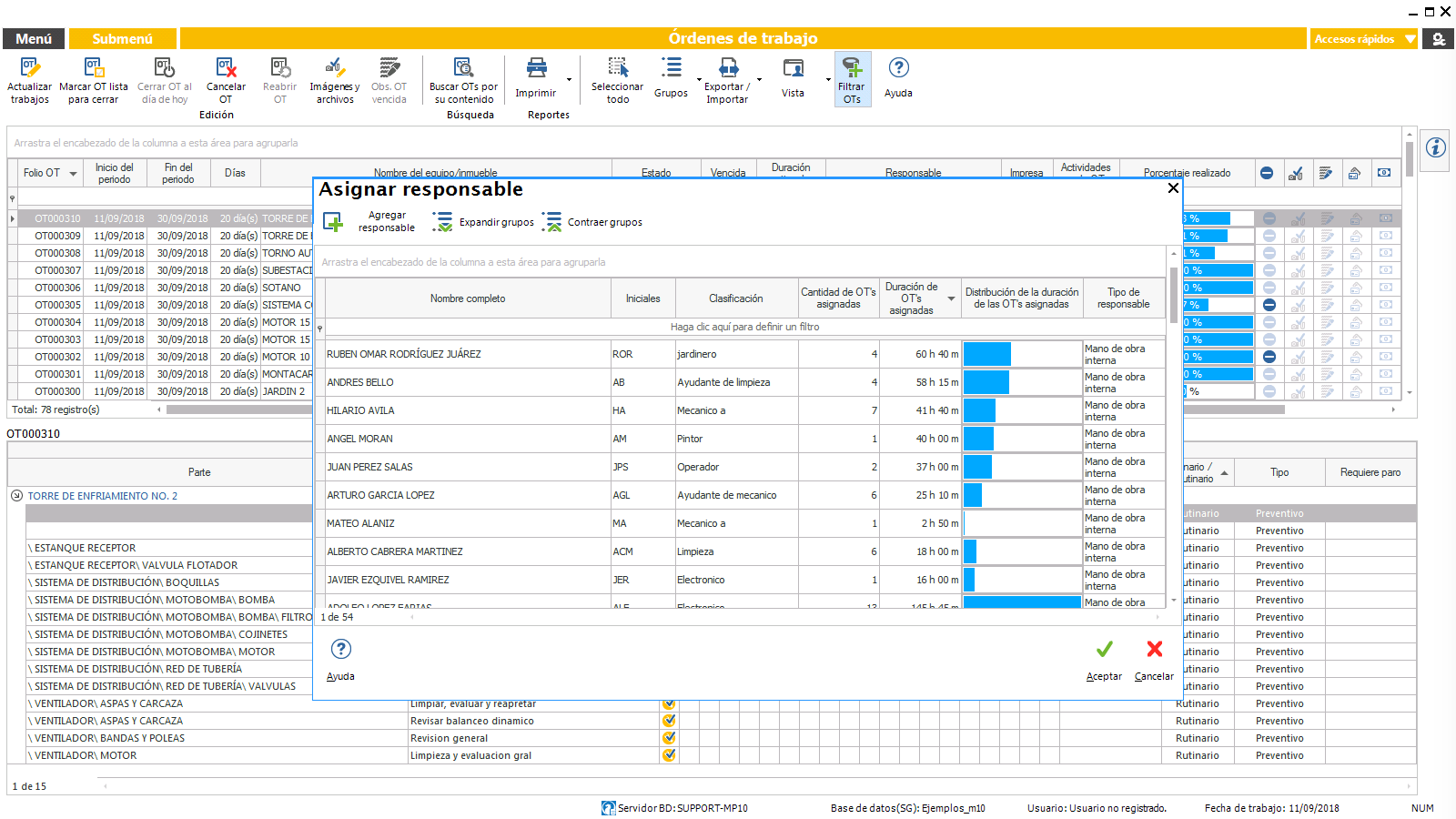Basic concepts on the generation of a work order (WO)
Period of the OT (work order)
Generate OTs from the module Jobs waiting to give you a work Order
Select jobs and generate OT (work order)
To bring forward or postpone activities
Calculation of the duration of the work, assignment of responsible and distribution of work loads
Generate OTs from the module Maintenance routine next
Register routine activities to be carried out without OT
Generate OTs from the module non-routine Work
Register non-routine work carried out without OT
Generate OTs from the module teams and locations
Teams and locations outside of service
Assign responsible to a work order
Basic concepts on the generation of a work order (WO)
The generation of work orders is an automatic process that takes place when the user presses the command to Generate work orders.
To do this, you must first select the jobs or activities that you want to include in a work order. For work should be understood activities of routine maintenance previously recorded in a plan of maintenance linked to a computer and/or Non-routine work previously registered.
Before you build a OT of work for non-routine (e.g. corrective), it must register in the module non-routine Work. Before you build a OT of routine work, it is necessary to create a maintenance plan and link the plan with at least one computer or location.
When you Generate work orders, the system includes a work order to the selected jobs, and generates a folio number in a row for the work order. The folio number allows you to follow every order of the generated work.
Once you can generate work orders, the management, control, updating and tracking of work orders generated is carried out in the module Work Orders.
Versatility and ease of the user, there are different routes to the generation of work orders. The Option 1 it is normally recommended, however, there are situations in which it is more convenient and easy to take alternative routes.
| Routes for the Generation of Work Orders | |||
|---|---|---|---|
| STEP 1 | STEP 2 | STEP 3 | STEP 4 |
| Option 1 (Recommended) | |||
| In the main menu, select:
Jobs waiting to give you an OT Shows ALL TEAMS AND LOCATIONS with routine and non-routine must be performed on the period. In the same way it shows all the activities that must be performed in the period each one of the teams or real estate displayed. |
Select the activity and press Generate OT
(Use the filter tool to display only activities that meet a certain condition) |
||
| Option 2 | |||
| In the main menu, select:
Shows the catalog of equipment. |
Select the computers to which you want general an OT.
(Use the filter tool to draw to make the selection of equipment) |
In the submenu select:
Displays THE SELECTED COMPUTERS and routine and non-routine disclosures that must be made to the equipment in the period. |
Select the activity and press the tool Generate OT. |
| Option 3 | |||
| In the main menu, select:
Shows the catalog of locations. |
Select the locations to which you want general an OT.
(Use the filter tool to draw to make the selection of locations) |
In the submenu select:
Displays THE SELECTED LOCATIONS and activities routine and non-routine must be performed at such locations on the period. |
Select the activity and press the tool Generate OT. |
| Option 4 | |||
| In the main menu, select:
Shows the date of the next maintenance of ALL THE ACTIVITIES OF ROUTINE MAINTENANCE, as well as their state, either on time or late. |
Select a computer, localization, or activity. | In the submenu select: | Select the activities you want to include in a work order, and press Following. |
| Option 5 (For non-routine work new) | |||
| In the main menu, select: | If it still does not register the work is not routine, proceed to register and follow the on-screen instructions.
At the end of the process, the software will ask if you want to generate a work order at that time. |
||
| Option 6 (For non-routine work already registered and does not yet included in an OT) | |||
| In the main menu, select:
Displays the list of all non-routine work previously reported. |
Select the job is not routine for which you want to generate an OT.
(Use the filter tools to only show jobs in arrears not included even in a OT) |
In the submenu select: | Follow the on-screen instructions. |
Period of the OT (work order)
In the configuration Options of Work Orders, the user can set the period type that you want to generate their work orders.
Normally the period type is a parameter of the system that must be kept fixed, however, can be modified at any time at the discretion of the administrator.
It is suggested to start the deployment by setting the period to cut weekly and subsequently, according to the needs of the user, you can change the period type.
Court journal – The generation of work orders is done on a daily basis, as well as the updating of the work performed and closing of the same.
Court weekly (Recommended) – The generation of work orders is carried out once a week and they reflect all the activities that must be performed in the week. At the end or in the middle of the week, will be updating the work done on the system.
Monthly court – The generation of work orders is carried out once a month and they reflect all the activities that must be performed in the month. At the end or in the middle of the month, we will be updating the work done on the system.
Generate OTs from the module Jobs waiting to give you a work Order
In this module we will present all the work, routine and non-routine must be performed in the period. For the automatic generation of work orders of all the jobs that must be performed in the period, we recommend access to this module.
The system automatically calculates the date of the next maintenance for each activity, based on the frequency with which it should be done the activity and the date on which it was performed for the last time.
NEXT ROUTINE MAINTENANCE
Example:
| PART | ACTIVITY | DATE OF LAST MAINTENANCE | FREQUENCY | DATE OF THE NEXT MAINTENANCE (Calculated by the MP) |
|---|---|---|---|---|
| MOTOR/ BELT AND PULLEYS | CHECK, TIGHTEN AND ALIGN | 17 April 2015 | Every 6 months | 17 October 2015 |
In the module Jobs waiting to give you an OT, it is presented a list of all the activities in which the date of the next maintenance coincides with the present period, that is to say, in the day, the week or the current month. In the same way, are presented in the list the activities whose maintenance is governed by readings, when the estimated date of completion coincides with the periodbased on the last use read registered and the average monthly usage estimate.
In the list, appear both routine and non-routine activities scheduled to be performed on the period.
From this window, the user can select the activities you want to include, and create your work order to be served physically by the maintenance staff.
It is worth to mention that in the listing will not appear activities of teams or locations that are out of service during the period.
Select jobs and generate OT (work order)
To generate a work order, the user must first select the activities in which the date of the next maintenance coincides with the period current and that you want to include in a work order. Once selected, simply press the tool Generate OT for the system to generate a work order with a folio number in a row.
To give your work order, the activities selected are no longer displayed in the list of Jobs waiting to give you an OT and its control, management and monitoring happens from that moment to the module Work orders.
Once you can generate work orders corresponding to, and included all the activities in the corresponding work order, the list of Jobs waiting to give you an OT will be empty, since all the activities to take care in the period will be contained in one or more work orders.
Therefore, it will be the responsibility of the maintenance manager, enter the module Jobs waiting to give you an OT at least once at the start of the period and generate work orders corresponding to the jobs in the list are present.
If for any reason you do not want to generate a work order for certain activities that occur in the list, you can opt for postpone the date of its realization. Once you can generate all the work orders of the periodthe maintenance manager will be able to embarking to their management and follow-up in the module Work orders.
Use the filter tools to generate OTs grouped by specialty.
Use the filter tools to mark and generate the OTs of activities which must be addressed with the highest priority.
The filter tool allows you to filter the list of activities to choose from among all the list of activities that need to be addressed, for example those which, in the discretion of the manager of the maintenance must be addressed with a higher priority, in function of their delay, priority of the activity, etc. Another example of the functionality of the filter tool could consist filter by certain specialty of the activity and generate work orders grouped by specialty.
To bring forward or postpone activities
When the administrator is required to change the date of completion of the maintenance activities, that is, to either move up or move down activities for any reason, you may do so in the module Jobs waiting to give you an OT.
To postpone the activities, the administrator shall select the activities required to be performed in another time, and once selected, press the tool Postpone activity for the next period. The selected activities will be eliminated from the list of Jobs waiting to give you an OT and will be displayed when you start the next period.
In the event that the user needs to modify the date of the maintenance to a day in specific, you can do this with the tool Move forward/put off activity. When you use this tool, you can change jobs to a date specified in the require that you make. In this way the activity will be removed from the listing, up to the period of the new scheduled date.
When is postponed manually the date of completion of an activity, the system allows you to leave settled the reason for the change in the schedule, which can be consulted at any time.
Within the module routine Maintenance next may bring Forward or postpone the activities of all the equipment or real property with a maintenance plan linked.
In the window “Anticipate/Postpone activities,” the system enables multiple edit the dates and readings of the activities of the team previously selected. This allows you to select multiple cells and To assign the same value whether dates or readings.
If you need to go through the date of the activity an exact number of days you use the tool Advance/Postpone a number of days.
Calculation of the duration of the work, assignment of responsible and distribution of work loads
In the module Jobs waiting to give you an OT the administrator selects the activities that you want to include in a Work order. The tool refer to duration calculates the time it will take to perform the activities on the basis of time estimated previously registered on the maintenance plan, allowing you to manage the estimated duration of the OT prior to its creation.
When you create the work order, the MP allows us to assign a responsible to do this OT. This tool shows the catalog of workmanship and service Providers, which the user can choose the one responsible.
At the time of assign responsibilities to work ordersthe MP shows a graph that indicates the amount and duration of work orders assigned to each responsible party or external service provider, helping to balance the distribution of workloads.
Generate OTs from the module Maintenance routine next
From this module, we can generate work orders of any routine work, no matter if your scheduled date coincides or not with the current period.
The functionality of the system allows us to generate work orders for activities that your next maintenance does not correspond to the current period. That is to say, you can generate a work order from any maintenance activity next to any equipment or property whenever you want. The administrator will be able to generate these work orders from the module Routine maintenance next.
When you open the module you see a list of all the equipment and real estate with a maintenance plan linked. Here we see the scheduled date to perform each of the activities that make up the maintenance.
To generate a work order, use the tool to Generate OT of the activities that you want to perform today located in the Submenu.
It will display a list of all the equipment and real estate, along with maintenance activities next that are not within a work order. Of the above list, the user must select the jobs you wish to be made at this time and included in a work order. The above will generate a work order whose administration passed to the module of work orders.
Register routine activities to be carried out without OT
When an activity is performed without before be found within a work order, the user can register for these activities to be carried out. In this way, if the maintenance staff performed an activity that has not generated a OT previously, to register it as done, the system will calculate your maintenance next after this date, according to your maintenance plan.
To register for an activity as done, the user must enter the module Routine maintenance next. When you open the module you will see a list of all the equipment and real estate with a maintenance plan linked. You need to use the tool to Record activities performed without OT located in the Submenu and select from the list of jobs already made.
The above will generate a work order folio in a row in which they marked off all the activities in this order as they have already made. The administration of this work order shall pass to the module work Orders.
Generate OTs from the module non-routine Work
From this module, we can generate the work order of any work, not routine previously registered, regardless of whether your due date coincides or not with the current period.
To register a work, a work of maintenance, non-routine, the system provides the option of creating the work order at that time.
If by the time you add or register a work for non-routine decided not to create your work order at that time, from the Submenu of the module Non-routine workit is possible to generate the work order of any of the jobs that are registered in the module, regardless of its scheduled date.
Register non-routine work carried out without OT
In practice, it is common that some of the works by haste or any other situation do not have generated an order prior work. For historical control of these jobs, the system allows you to register non-routine work that is performed without an OT. Or, if the work was already registered and is being held without before be generated by an OT, from the Submenu of the module Non-routine work there is the action to indicate that the work was done without an OT. In these cases, the system generates a work order with a folio number in a row and marked as completed, thus allowing the consultation of all work done.
Generate OTs from the module teams and locations
Another way to generate work orders is through the modules Teams and Locations/real estate.
This path is the recommended option when we want to generate the work orders of a specific team, or a selection of equipment that we can take advantage of all the filter options that this module offers you to locate and select the teams whose orders work we want to generate.
When you generate work orders from the module Teamsit will be easy to select the teams that meet certain conditions, for example, location, and generate a work order that contains all the jobs that need to be done in the period, to the teams in that location.
Select one or more computers in the catalog of Equipment and then use the action Jobs waiting to give you an OT the submenu of that module. Then is a list of the activities of selected computers that must be performed in the period. Select the activities you want to include in a work order, and press the tool Generate OT.
The MP allows you to include multiple computers selected in the same order of work, if you so wish.
Teams and locations outside of service
The system allows you to suspend temporarily the job scheduling of routine maintenance of equipment and locations that are out of service.
By checking the equipment, or locations out of service, the time freezes for these. That is to say, the dates of maintenance coming that had initially scheduled, the recalculated, nudging a period of time equal to the time that they will be out of service.
To set up one or multiple computers out of service, select the desired computers in the module Teams and then select the action from the submenu Equipment out of service.
In the window Set or modify the state of the equipment out of service select a computer and click on the tool Add (put) equipment out of service. Indicate the period that the equipment will be out of service, and then click Ok. If the computer has controlled activities for reading, it will be necessary to update readings.
Not be able to put the equipment out of service if there are activities of the team included in an OT open, or, if the computer has not been linked to a maintenance plan.
To put locations out of service, the procedure is the same but from the module Locations/immuebles.
Assign responsible to a work order
In the module Work orders may assign and/or modify responsible for one or multiple work orders. For this you will need to select the work orders of the listing and select the tool Assign responsible from the submenu.
Responsible is the person in charge of each work order. In many cases, the responsible is the same person that performs physically jobs, however, may not always be so.
In the module Workmanship we provide high a catalog of labor on where you register the name and specialty of all the maintenance staff, including those responsible. When you assign a controller to one or more work orders, the system totals the estimated time to perform the jobs contained in each work order, and what builds up to the assigned responsible. The above lets you know graphically the distribution of the duration of the assigned work orders to staff, assisting the maintenance manager to balance the workloads. In the same way we will be able to know the amount of OTs open assigned to each one of them at the time of allocating the work.
ASSIGN RESPONSIBLE TO A WORK ORDER
To assign a responsible, the work order should be open.
Now, the system allows you to take control of the time of the maintenance staff invested in the different work orders. In the module Log workmanship the user will be able to manually record the time spent of the different people involved in each work order, so that for the same work order, we may record the participation of different people.
In the module Analysis of Information, we can obtain graphs relating to the time worked or reported by the maintenance personnel in a given period.
To simplify the registration of the labor consumed, there is the option to automatically generate the consumption of the assigned responsible to the OT at the time of closing, on the basis of the estimated times of the various activities contained in the OT. If you want to automatically generate the consumption of the time of the assigned responsible, go to settings and check the corresponding box.
Can't find the answer to your doubts or questions?
Additionally, we offer training courses
Our flexible options of online training and face-to-face will provide you with all the knowledge necessary to understand and implement your software maintenance.