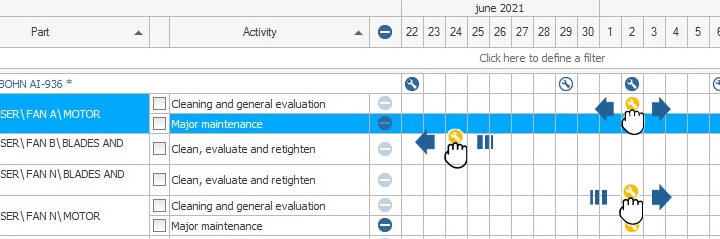Related topics
▸ Introduction to routine maintenance next
▸ Routine maintenance initial
▸ Edit routine maintenance initial
▸ Routine maintenance initial feasible to modify
▸ Confirm routine maintenance initial
▸ Introduction to calendars maintenance
▸ Calendar maintenance
▸ Board detailed maintenance
▸ Board of major shutdowns
▸ History of routine maintenance
The planner it is an action from the submenu Teams and locations that generates a board detailed maintenance MODIFIABLE by the user.
 Indicates that the computer has maintenance next to be held on that day.
Indicates that the computer has maintenance next to be held on that day.
 Indicates that the computer has activities of routine maintenance subsequent.
Indicates that the computer has activities of routine maintenance subsequent.
 Indicates that the activity is next carried out (maintenance next).
Indicates that the activity is next carried out (maintenance next).
 Indicates that the activity is subsequent, and the date is calculated depending on when maintenance is done next, so the postmark date is tentative.
Indicates that the activity is subsequent, and the date is calculated depending on when maintenance is done next, so the postmark date is tentative.
 Indicates that there are activities with backwardness.
Indicates that there are activities with backwardness.
 Indicates that the dates of the activities were adjusted by the user.
Indicates that the dates of the activities were adjusted by the user.
 Indicates that the dates of the activities were adjusted by the user but not yet saved the changes.
Indicates that the dates of the activities were adjusted by the user but not yet saved the changes.
Use the drag and drop tool to manually plan the date of maintenance next.
Practical example. Suppose a team is scheduled to perform two activities in the week and that such activities have a small gap. That is to say, a work was scheduled for today, and another activity for the next day. With the planner, we can move the date of these activities to match in the same day.
Use the filter tool to the better utilization of the planner.
Practical example. Suppose that during the week we have to perform several activities on different days of the week and in different locations. Using the option filterwe can filter by location and manually move the dates to organize the work so that the day Monday working for example on computers located in the machine room, the day Tuesday in the equipment located on the roof, etc, etc, making it more efficient and the work of the maintenance staff.
Use the tool to advance/postpone to enable editing multiple dates or readings of the next maintenance.
Can't find the answer to your doubts or questions?
Additionally, we offer training courses
Our flexible options of online training and face-to-face will provide you with all the knowledge necessary to understand and implement your software maintenance MP.