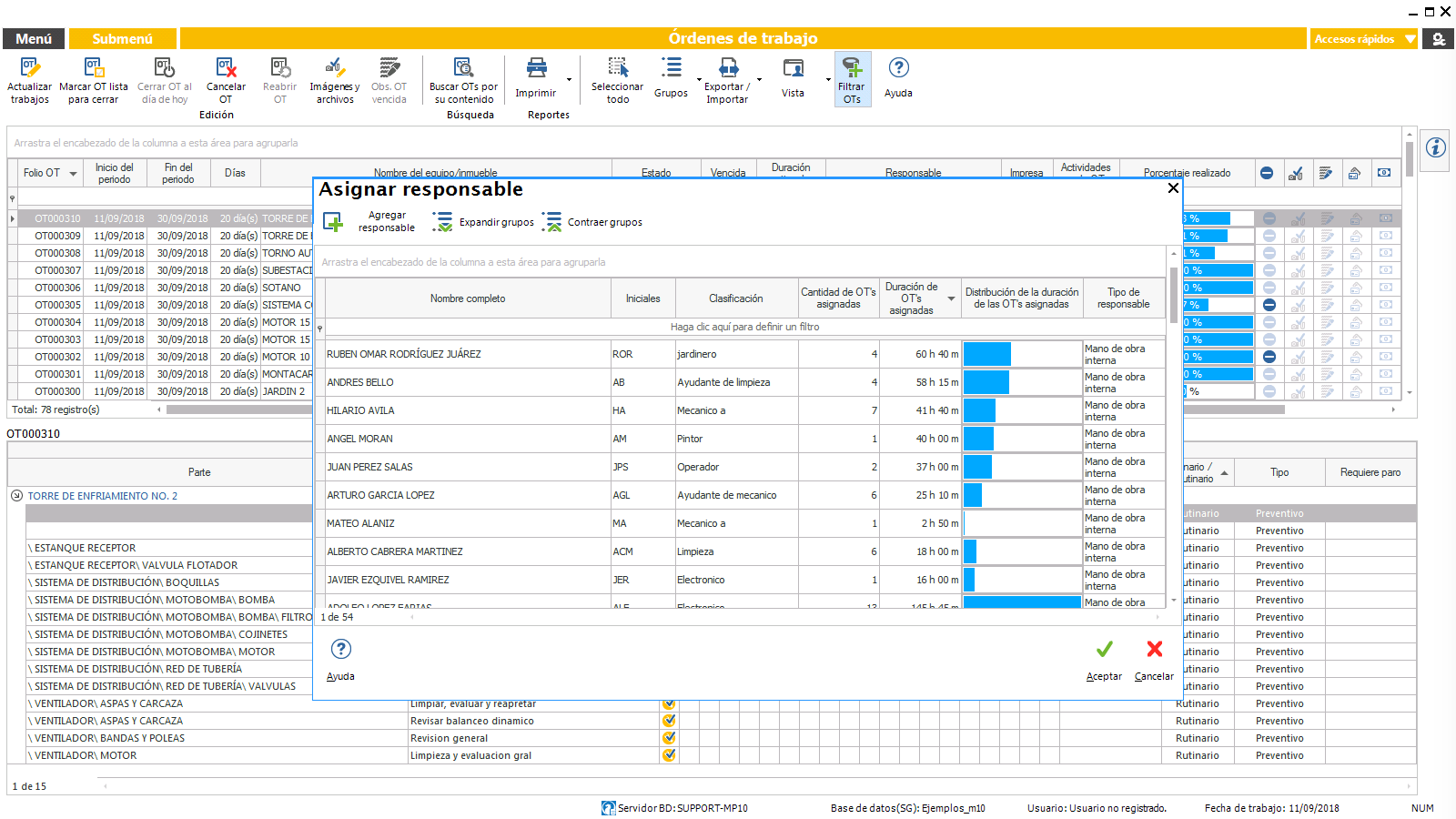Work orders
Select jobs and generate OT (work order)
To bring forward or postpone activities
Calculation of the duration of the work, assignment of responsible and distribution of work loads
Generate OTs from the module Maintenance routine next
Register routine activities to be carried out without OT
Generate OTs from the module non-routine Work
Register non-routine work carried out without OT
Generate OTs from the module teams and locations
Teams and locations outside of service
Assign responsible to a work order
Select jobs and generate OT (work order)
To generate a work order, the user must first select the activities in which the date of the next maintenance coincides with the period current and that you want to include in a work order. Once selected, simply press the tool Generate OT para que el MP les genere una orden de trabajo con un número de folio consecutivo.
To give your work order, the activities selected are no longer displayed in the list of Jobs waiting to give you an OT and its control, management and monitoring happens from that moment to the module Work orders.
Once you can generate work orders corresponding to, and included all the activities in the corresponding work order, the list of Jobs waiting to give you an OT will be empty, since all the activities to take care in the period will be contained in one or more work orders.
Therefore, it will be the responsibility of the maintenance manager, enter the module Jobs waiting to give you an OT at least once at the start of the period and generate work orders corresponding to the jobs in the list are present.
If for any reason you do not want to generate a work order for certain activities that occur in the list, you can opt for postpone the date of its realization. Once you can generate all the work orders of the periodthe maintenance manager will be able to embarking to their management and follow-up in the module Work orders.
Use the filter tools to generate OTs grouped by specialty.
Use the filter tools to mark and generate the OTs of activities which must be addressed with the highest priority.
The filter tool allows you to filter the list of activities to choose from among all the list of activities that need to be addressed, for example those which, in the discretion of the manager of the maintenance must be addressed with a higher priority, in function of their delay, priority of the activity, etc. Another example of the functionality of the filter tool could consist filter by certain specialty of the activity and generate work orders grouped by specialty.
To bring forward or postpone activities
When the administrator is required to change the date of completion of the maintenance activities, that is, to either move up or move down activities for any reason, you may do so in the module Jobs waiting to give you an OT.
To postpone the activities, the administrator shall select the activities required to be performed in another time, and once selected, press the tool Postpone activity for the next period. The selected activities will be eliminated from the list of Jobs waiting to give you an OT and will be displayed when you start the next period.
In the event that the user needs to modify the date of the maintenance to a day in specific, you can do this with the tool Move forward/put off activity. When you use this tool, you can change jobs to a date specified in the require that you make. In this way the activity will be removed from the listing, up to the period of the new scheduled date.
Cuando se pospone manualmente la fecha de realización de una actividad, el MP permite dejar asentado el motivo del cambio en la programación, mismo que podrá consultarse en cualquier momento.
Within the module routine Maintenance next may bring Forward or postpone the activities of all the equipment or real property with a maintenance plan linked.
En la ventana “Adelantar/Posponer actividades” el MP habilita la edición múltiple de las fechas y lecturas de las actividades del equipo previamente seleccionado. Esto permite seleccionar varias celdas y To assign the same value whether dates or readings.
If you need to go through the date of the activity an exact number of days you use the tool Advance/Postpone a number of days.
Calculation of the duration of the work, assignment of responsible and distribution of work loads
In the module Jobs waiting to give you an OT the administrator selects the activities that you want to include in a Work order. The tool refer to duration calculates the time it will take to perform the activities on the basis of time estimated previously registered on the maintenance plan, allowing you to manage the estimated duration of the OT prior to its creation.
When you create the work order, the MP allows us to assign a responsible to do this OT. This tool shows the catalog of workmanship and service Providers, which the user can choose the one responsible.
At the time of assign responsibilities to work ordersthe MP shows a graph that indicates the amount and duration of work orders assigned to each responsible party or external service provider, helping to balance the distribution of workloads.
Generate OTs from the module Maintenance routine next
From this module, we can generate work orders of any routine work, no matter if your scheduled date coincides or not with the current period.
La funcionalidad del MP nos permite generar órdenes de trabajo para actividades que su próximo mantenimiento no corresponde al periodo actual. Es decir, podrá generar una orden de trabajo de cualquier actividad de mantenimiento próximo de cualquier equipo o inmueble cuando así lo desee. El administrador podrá generar éstas órdenes de trabajo desde el módulo Routine maintenance next.
When you open the module you see a list of all the equipment and real estate with a maintenance plan linked. Here we see the scheduled date to perform each of the activities that make up the maintenance.
To generate a work order, use the tool to Generate OT of the activities that you want to perform today located in the Submenu.
It will display a list of all the equipment and real estate, along with maintenance activities next that are not within a work order. Of the above list, the user must select the jobs you wish to be made at this time and included in a work order. The above will generate a work order whose administration passed to the module of work orders.
Register routine activities to be carried out without OT
Cuando una actividad se realizó sin antes encontrarse dentro de una orden de trabajo, el usuario puede registrar estas actividades como realizadas en el MP. De esta forma, si el personal de mantenimiento realizó una actividad a la que no se le generó una OT previamente, al registrarla como realizada, el MP calculará su mantenimiento próximo a partir de esta fecha de acuerdo a su plan de mantenimiento.
To register for an activity as done, the user must enter the module Routine maintenance next. When you open the module you will see a list of all the equipment and real estate with a maintenance plan linked. You need to use the tool to Record activities performed without OT located in the Submenu and select from the list of jobs already made.
The above will generate a work order folio in a row in which they marked off all the activities in this order as they have already made. The administration of this work order shall pass to the module work Orders.
Generate OTs from the module non-routine Work
From this module, we can generate the work order of any work, not routine previously registered, regardless of whether your due date coincides or not with the current period.
Al registrar un trabajo un trabajo de mantenimiento no rutinario, el MP da la opción de crear la orden de trabajo en ese momento.
If by the time you add or register a work for non-routine decided not to create your work order at that time, from the Submenu of the module Non-routine workit is possible to generate the work order of any of the jobs that are registered in the module, regardless of its scheduled date.
Register non-routine work carried out without OT
En la práctica, es común que algunos trabajos por premura o cualquier otra situación se realicen sin haber generado una orden de trabajo previa. Para control histórico de dichos trabajos, el MP permite registrar trabajos no rutinarios que se realizaron sin una OT. O bien, si el trabajo ya se encontraba registrado y se realizó sin antes haber generado una OT, desde el Submenú del módulo Non-routine work existe la acción de indicar que el trabajo se realizó sin una OT. En estos casos, el MP genera una orden de trabajo con un número de folio consecutivo y la marca como realizada, permitiendo así la consulta de todos los trabajos realizados.
Generate OTs from the module teams and locations
Another way to generate work orders is through the modules Teams and Locations/real estate.
This path is the recommended option when we want to generate the work orders of a specific team, or a selection of equipment that we can take advantage of all the filter options that this module offers you to locate and select the teams whose orders work we want to generate.
When you generate work orders from the module Teamsit will be easy to select the teams that meet certain conditions, for example, location, and generate a work order that contains all the jobs that need to be done in the period, to the teams in that location.
Select one or more computers in the catalog of Equipment and then use the action Jobs waiting to give you an OT the submenu of that module. Then is a list of the activities of selected computers that must be performed in the period. Select the activities you want to include in a work order, and press the tool Generate OT.
The MP allows you to include multiple computers selected in the same order of work, if you so wish.
Teams and locations outside of service
El MP permite suspender de manera temporal la programación de trabajos de mantenimiento rutinario de equipos y localizaciones que se encuentren fuera de servicio.
Al marcar los equipos o localizaciones fuera de servicio, el tiempo se congela para estos. Es decir, las fechas de mantenimientos próximos que se tenían inicialmente programadas, el MP las recalcula, desplazándolas un periodo de tiempo igual al tiempo que estarán fuera de servicio.
To set up one or multiple computers out of service, select the desired computers in the module Teams and then select the action from the submenu Equipment out of service.
In the window Set or modify the state of the equipment out of service select a computer and click on the tool Add (put) equipment out of service. Indicate the period that the equipment will be out of service, and then click Ok. If the computer has controlled activities for reading, it will be necessary to update readings.
Not be able to put the equipment out of service if there are activities of the team included in an OT open, or, if the computer has not been linked to a maintenance plan.
To put locations out of service, the procedure is the same but from the module Locations/immuebles.
Assign responsible to a work order
In the module Work orders may assign and/or modify responsible for one or multiple work orders. For this you will need to select the work orders of the listing and select the tool Assign responsible from the submenu.
Responsible is the person in charge of each work order. In many cases, the responsible is the same person that performs physically jobs, however, may not always be so.
In the module Workmanship podemos dar de alta un catálogo de mano de obra en donde se registra el nombre y la especialidad de todo el personal de mantenimiento, incluyendo a los responsables. Cuando asignamos un responsable a una o varias órdenes de trabajo, el MP totaliza el tiempo estimado para realizar los trabajos contenidos en cada orden de trabajo y lo acumula al responsable asignado. Lo anterior permite conocer gráficamente la distribución de la duración de las órdenes de trabajo asignadas al personal, ayudando al administrador de mantenimiento a balancear las cargas de trabajo. De igual forma podremos conocer la cantidad de OTs abiertas asignadas a cada uno de ellos al momento de asignar los trabajos.
ASSIGN RESPONSIBLE TO A WORK ORDER
To assign a responsible, the work order should be open.
Ahora bien, el MP permite llevar control del tiempo del personal de mantenimiento invertido en las diferentes órdenes de trabajo. En el módulo Log workmanship the user will be able to manually record the time spent of the different people involved in each work order, so that for the same work order, we may record the participation of different people.
In the module Analysis of Information, we can obtain graphs relating to the time worked or reported by the maintenance personnel in a given period.
To simplify the registration of the labor consumed, there is the option to automatically generate the consumption of the assigned responsible to the OT at the time of closing, on the basis of the estimated times of the various activities contained in the OT. If you want to automatically generate the consumption of the time of the assigned responsible, go to settings and check the corresponding box.
Can't find a solution?
Please contact our technical support team
🇲🇽 (52-55) 5364-5661 / 5364-5657
SKYPE USER: mp_software
Horario de atención de Lunes a Viernes de 8:00 a 18:00hrs
Participa en nuestro foro de ayuda
Deja una pregunta que tu y otros puedan tener y permite que nuestro equipo de Soporte Técnico la responda públicamente.
Preguntas Frecuentes
Consulta nuestro sitio de Preguntas Frecuentes para conocer más sobre los esquemas de suscripción, nuestra amplia gama de opciones de conectividad, entre otros.