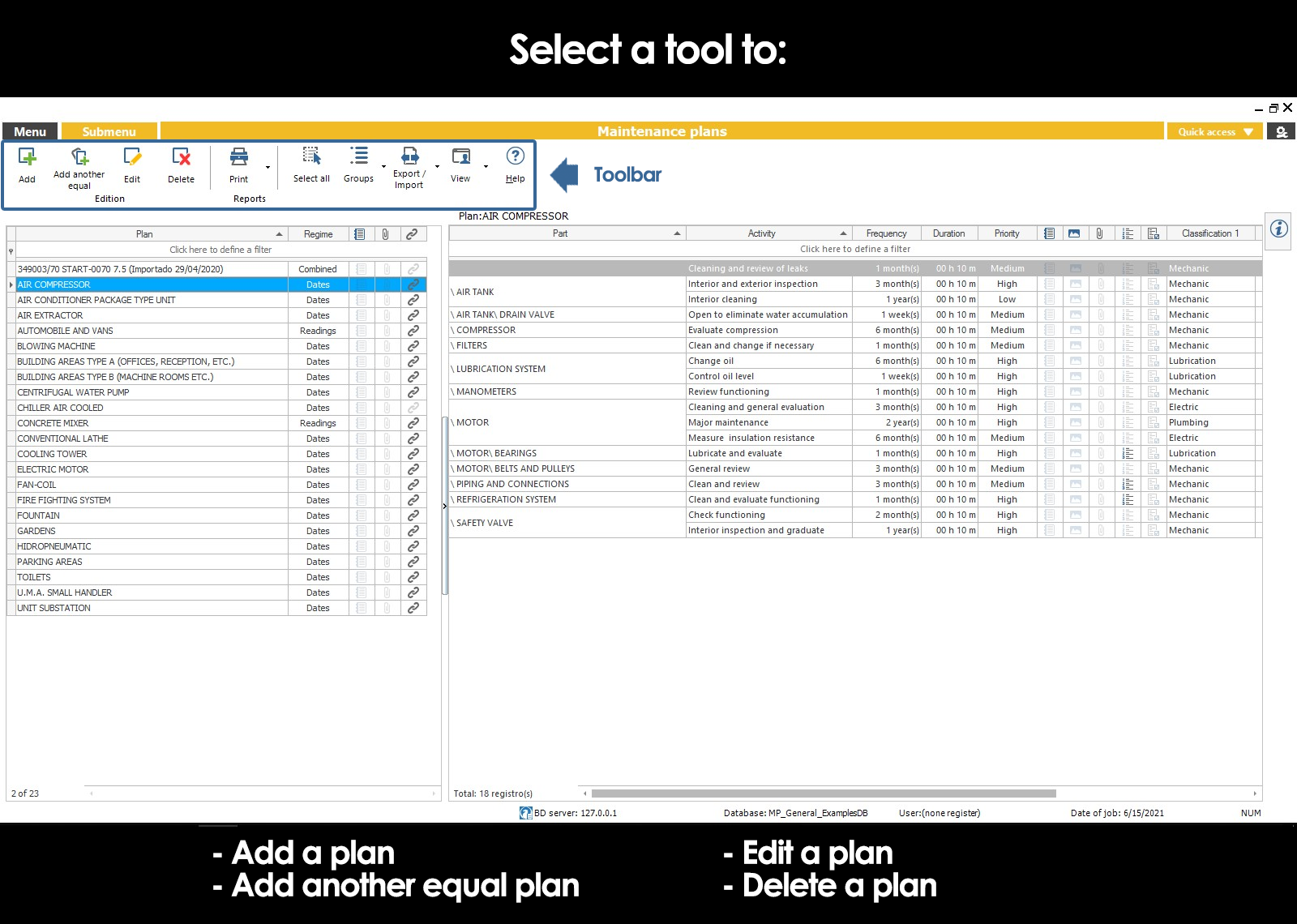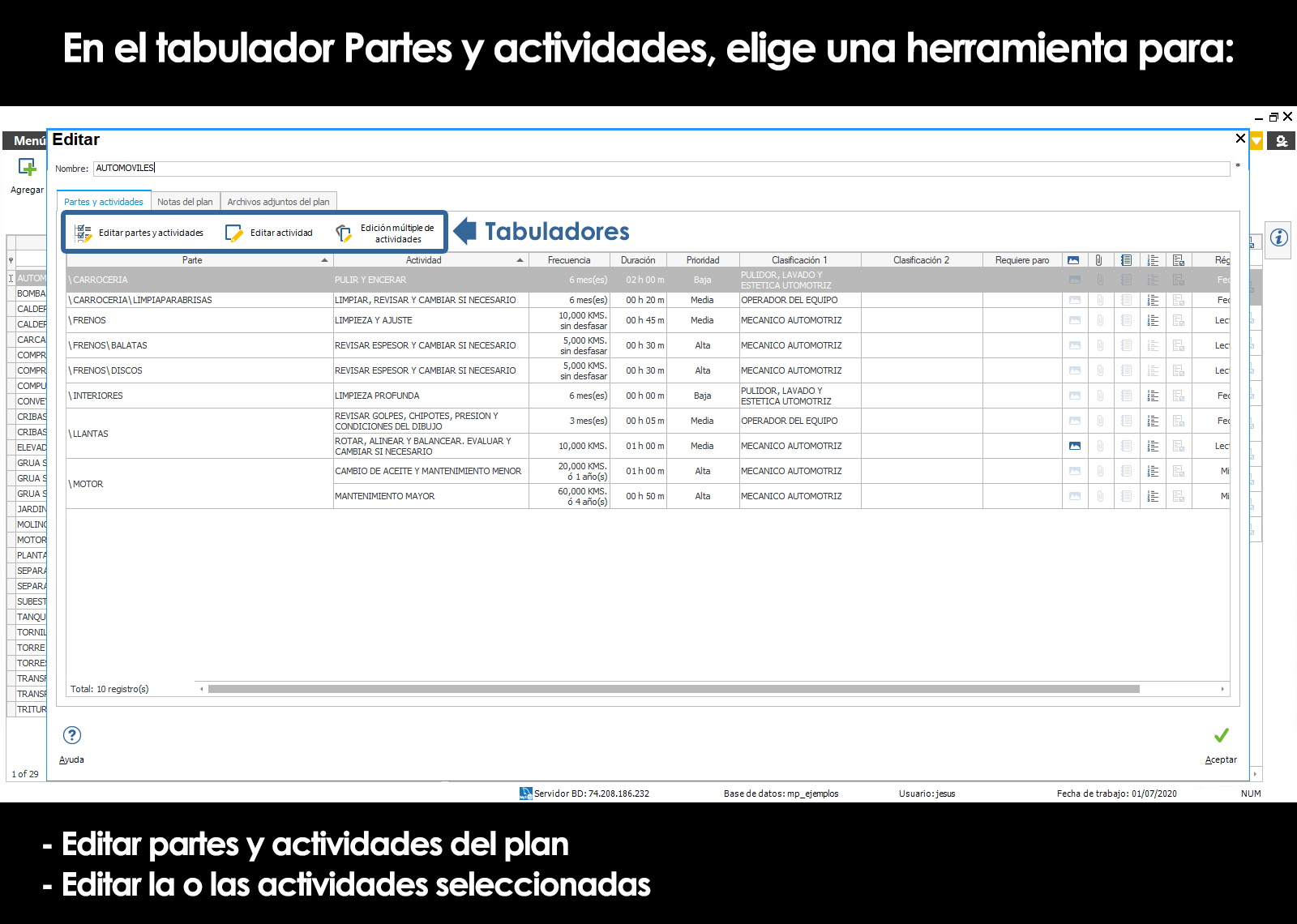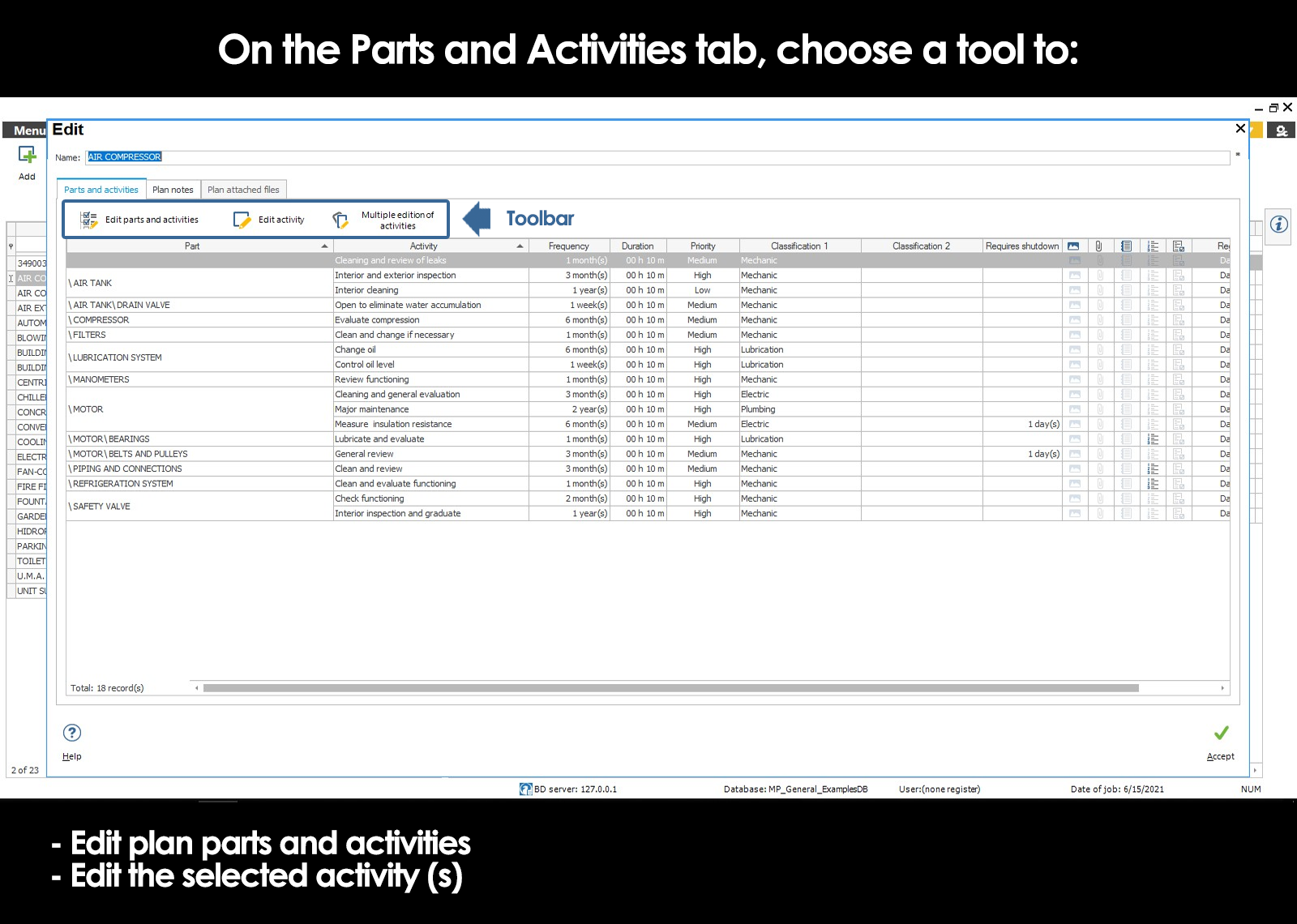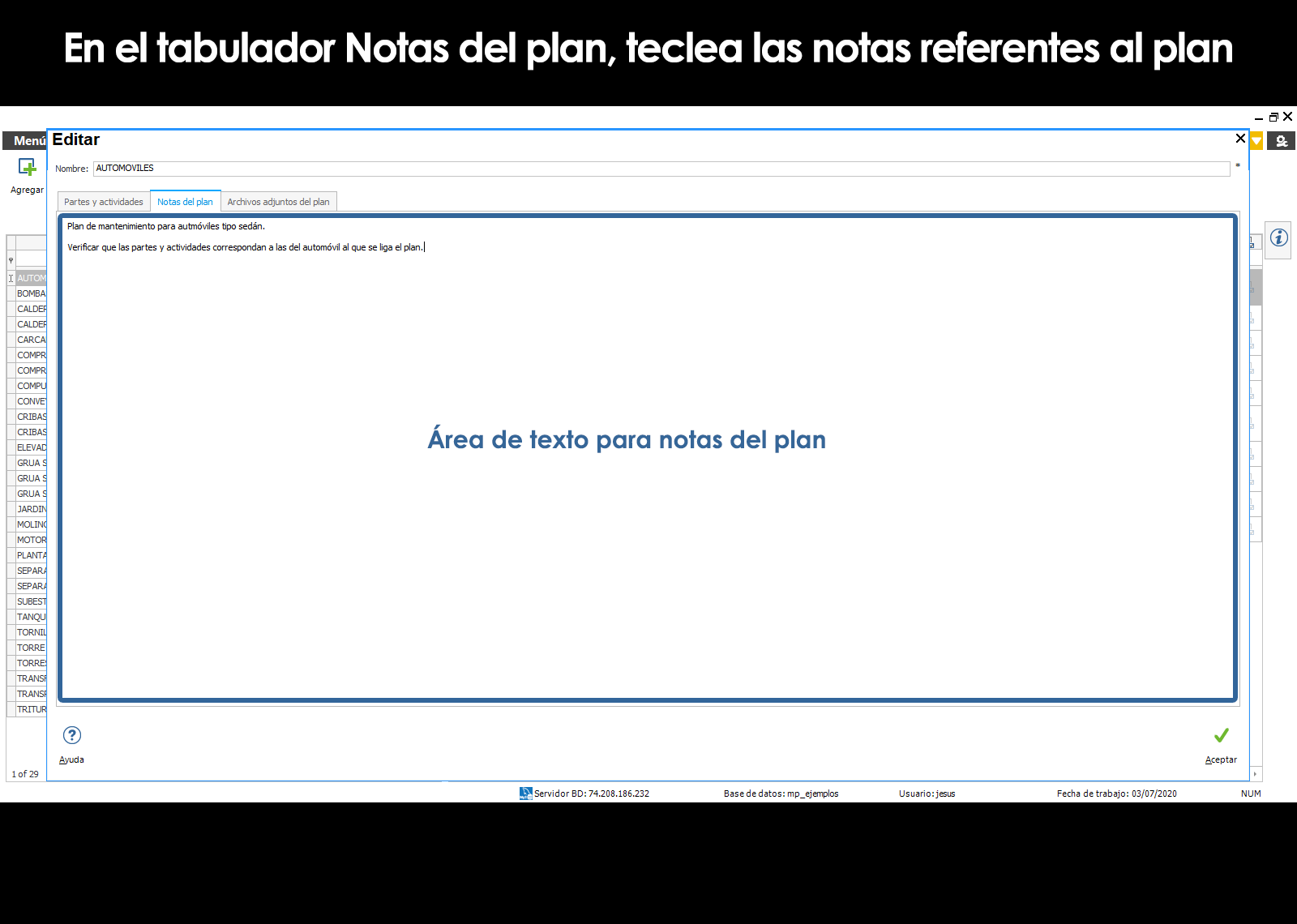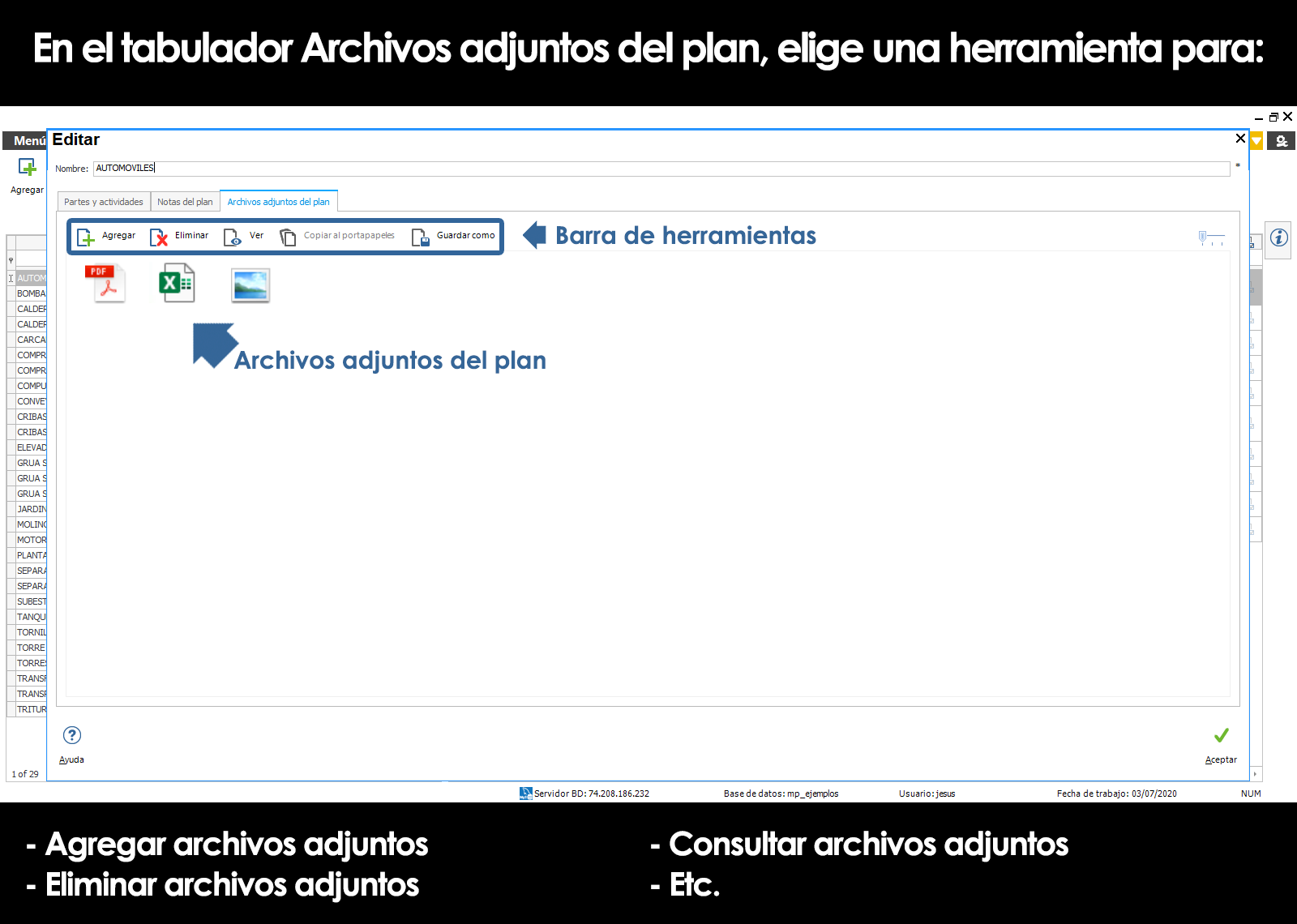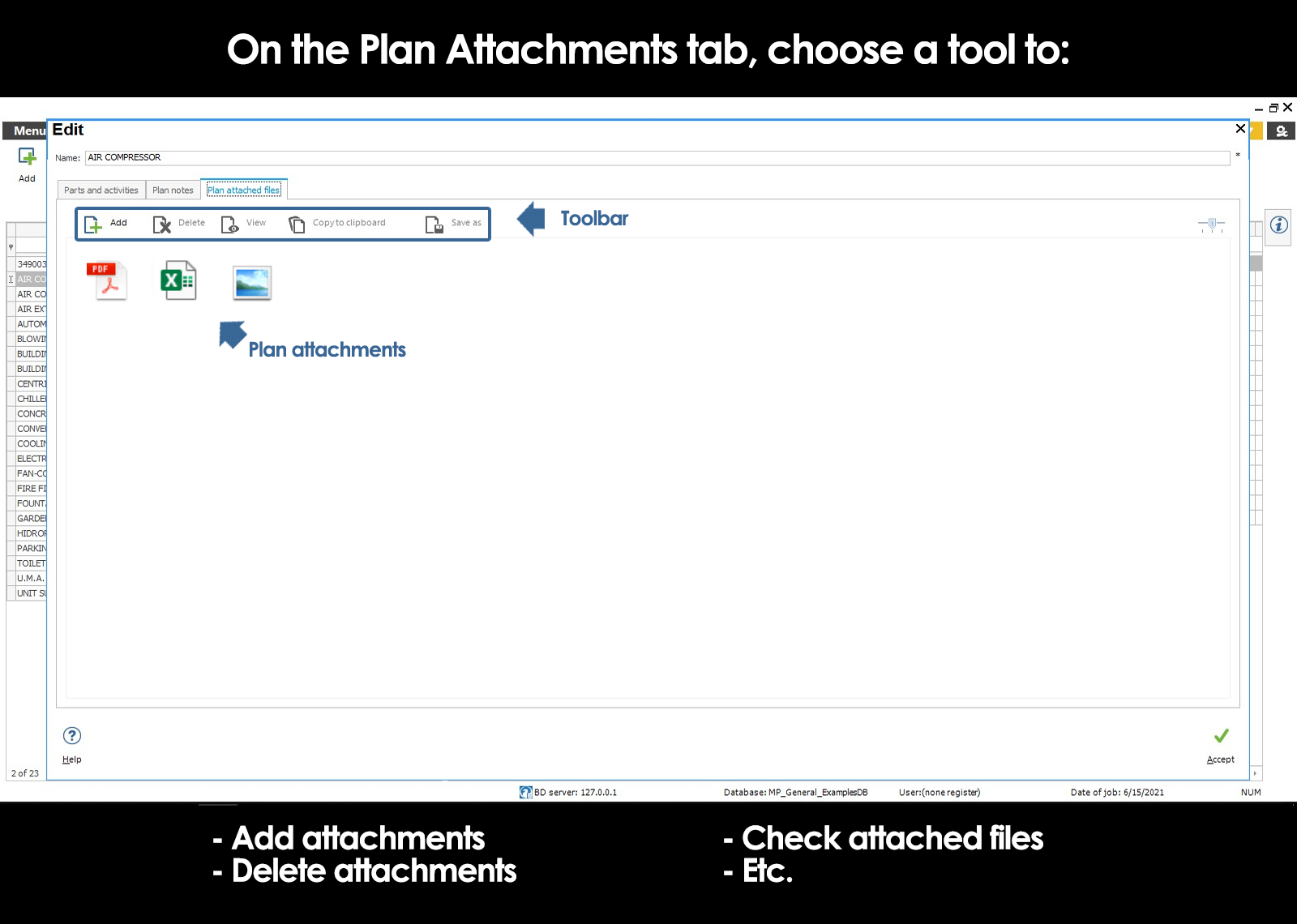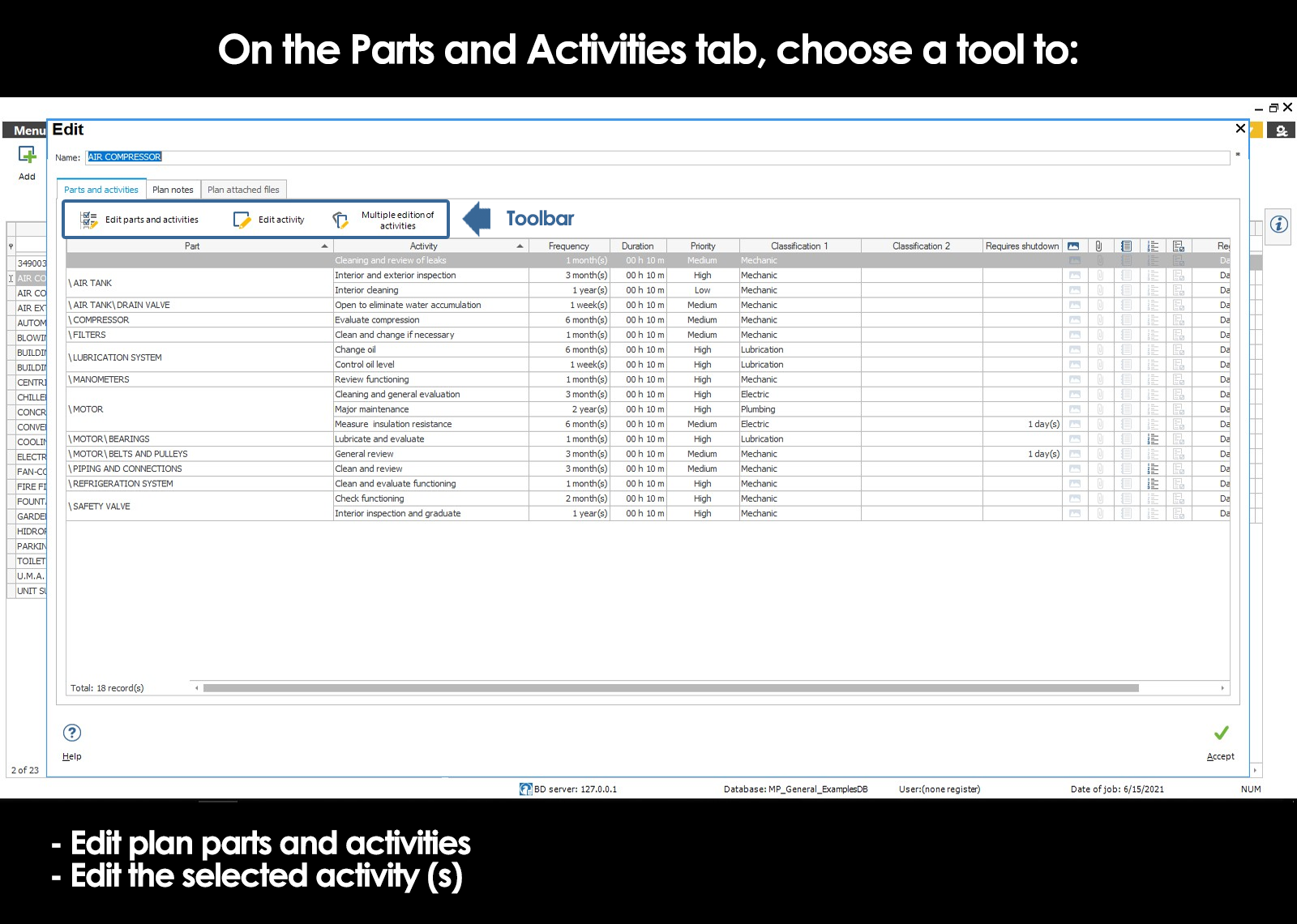Related topics
▸ Introduction to maintenance plans
▸ Basic elements of a maintenance plan (Parties, activities, and frequency)
▸ Submenu of the catalog maintenance plans
▸ Add parts
▸ Edit parts
▸ Delete parts
▸ Copy and paste parts
▸ Insert a maintenance plan within another
▸ Add activities
▸ Edit activities
▸ Frequency of activities
▸ Priority of activities
▸ Duration of the activities
▸ Strike team
▸ Classification of activities
▸ Activities that involve the taking of a measurement (predictive Maintenance)
▸ Procedure to perform the activities
▸ Safety notes, images, and attachments of activities
▸ Requirements to close or include activities in OT
▸ Delete activities
▸ Copy-and-paste activities
▸ Linking maintenance plans
▸ Linking a maintenance plan with activities with the regime of readings
▸ Desligar maintenance plans
▸ Alert computers without linked plan
▸ Alert maintenance plans without assigning it to a computer or location
Add a maintenance plan
Before you enter the editing of maintenance plans, we strongly recommend you have visited and understood the basic principles of a maintenance plan that is explained in Introduction to maintenance plans
To set up a maintenance plan, press Add on the toolbar. A window will open where you must assign a name to the new maintenance plan.
Because multiple devices can be linked to the same maintenance plan, it is recommended that the name of the plan is a name of a generic type.
(Ex. CAR TYPE 1 CARS-TYPE 2, HYDRAULIC PUMPS, MOTORS, SQUIRREL CAGE, ETC.).
Parts and activities of the plan
The next step will be to define the parts and activities of routine maintenance that must be made to each of those parties.
In the same window, the first tab shows you a list of the parts and activities of the plan. If you have not yet registered parties, and activities will appear without information. Use the tool Edit, parties and activities to add or edit the parts and activities of the plan.
To learn more about the Editing of parties and activities, and have an explanation of the additional information of the maintenance plans press here.
Add another maintenance plan as
In many occasions it is required to have different maintenance plans with small variations, for example in computers that perform the same type of work, but it has some unique characteristics depending on your model, brand, etc .. In these cases, the MP provides for the possibility of duplicating a plan to make modifications on the copy, resulting in two plans are similar with some variations and without the need of having to re-capture the original plan. Select a plan in the catalog of plans, and then click the tool Add another one like it to duplicate the selected plan.
Edit a maintenance plan
To modify the information of a maintenance plan, whether the plan name, their parties and activitiesor notes and attachments of the plan; simply select the maintenance plan, and then click the button Edit in the toolbar.
The inside of the window to Edit a maintenance plan will be possible to change the name of the plan you selected, edit the parts and activities of the plan, as well as the notes and attachments related to the comprehensive plan; from the tab corresponding.
For example, to modify the parts or activities that make up the plan we select the tab “Parties and events” and click on the tool Edit, parties and activities. We can even Edit the activity or activities selected from the mesh.
Delete a maintenance plan
To delete a maintenance plan, select the plan, and then press the tool Delete.
You cannot delete a plan while they have computers or locations linked. Therefore, before you delete a maintenance plan, you must unlink all of the teams and locations linked by the action Desligar plan routine maintenance in the submenu of the modules computers and locations, respectively.
Can't find the answer to your doubts or questions?
Additionally, we offer training courses
Our flexible options of online training and face-to-face will provide you with all the knowledge necessary to understand and implement your software maintenance.