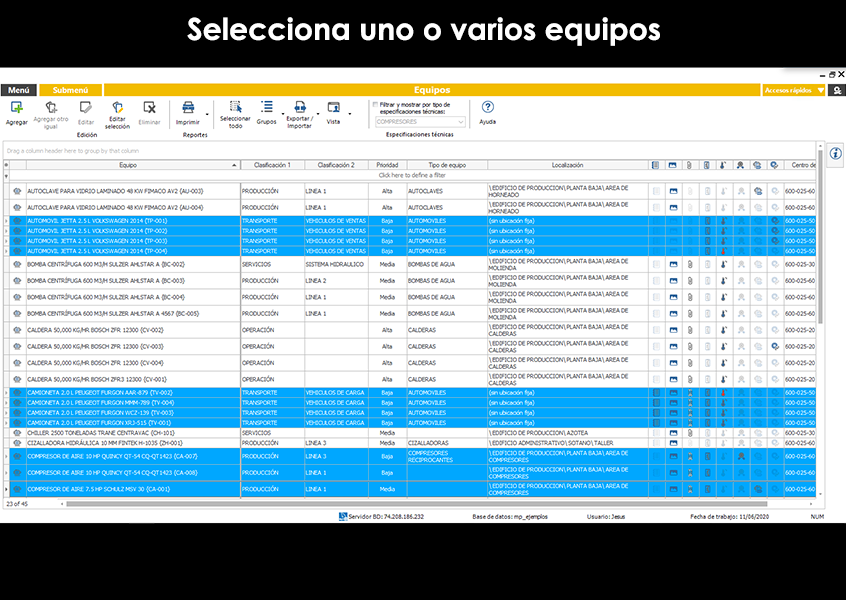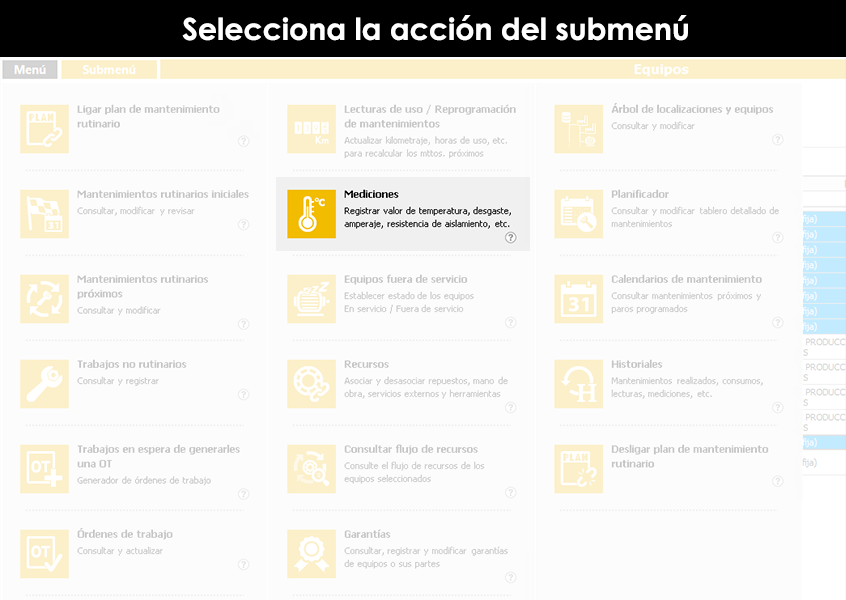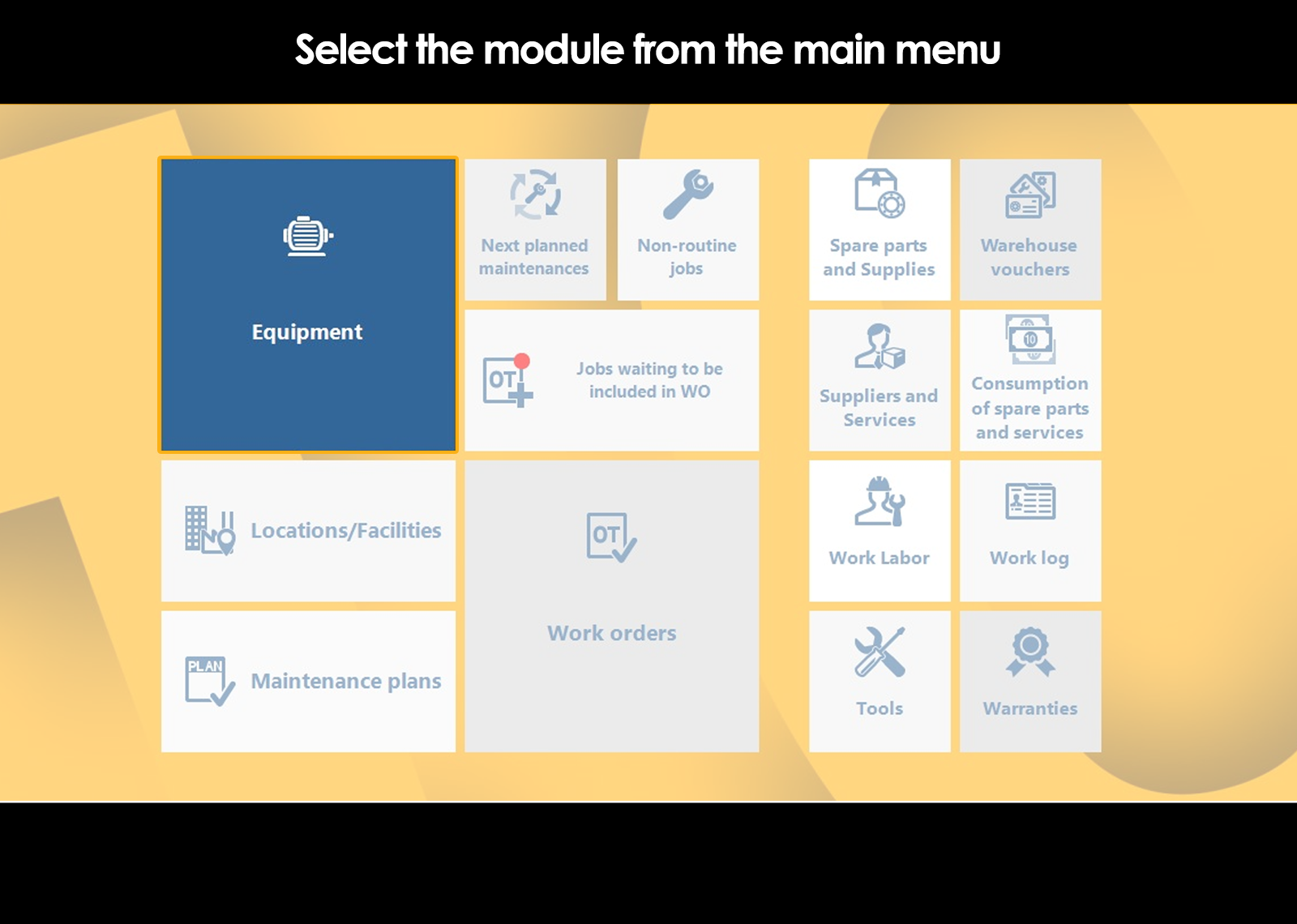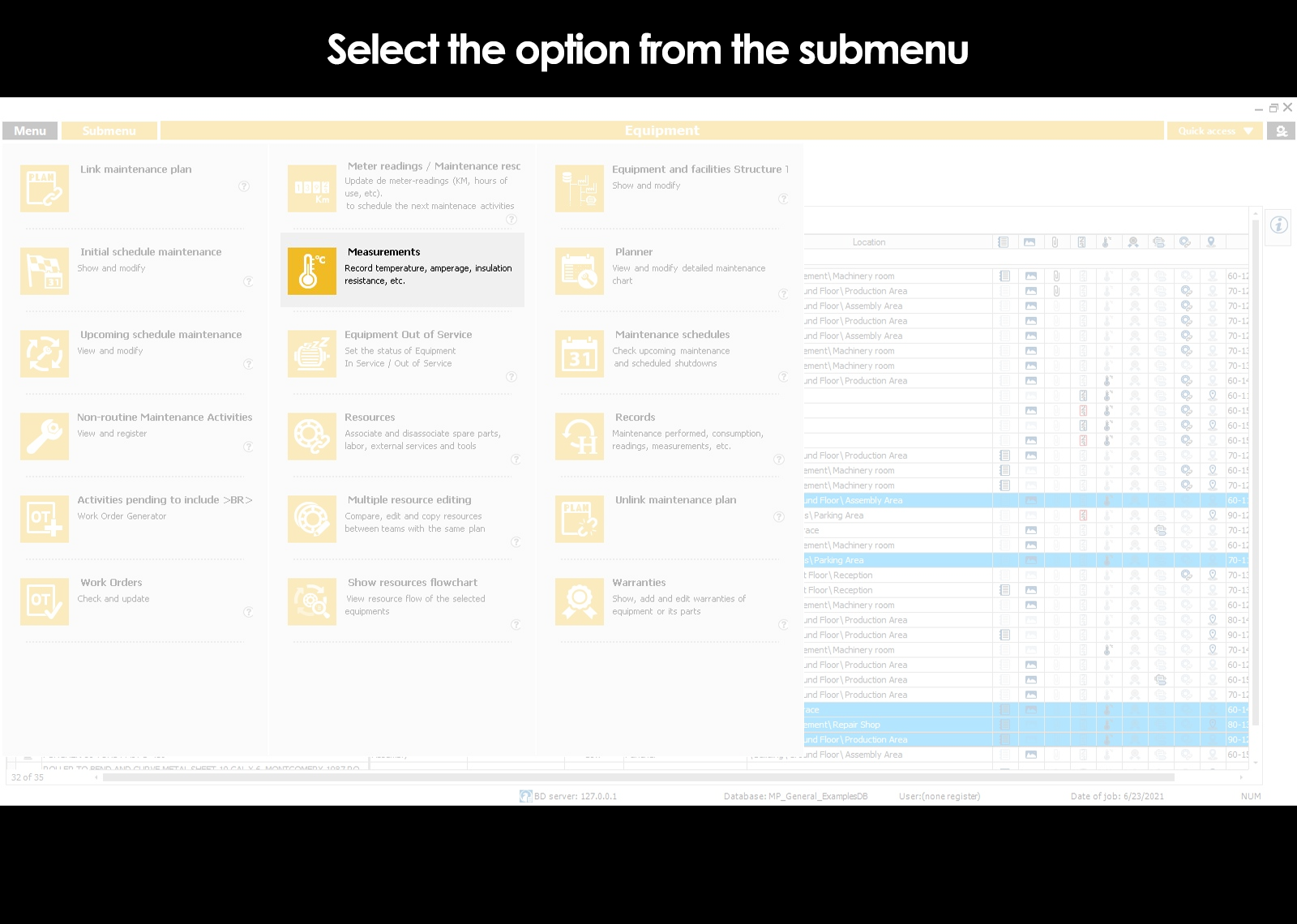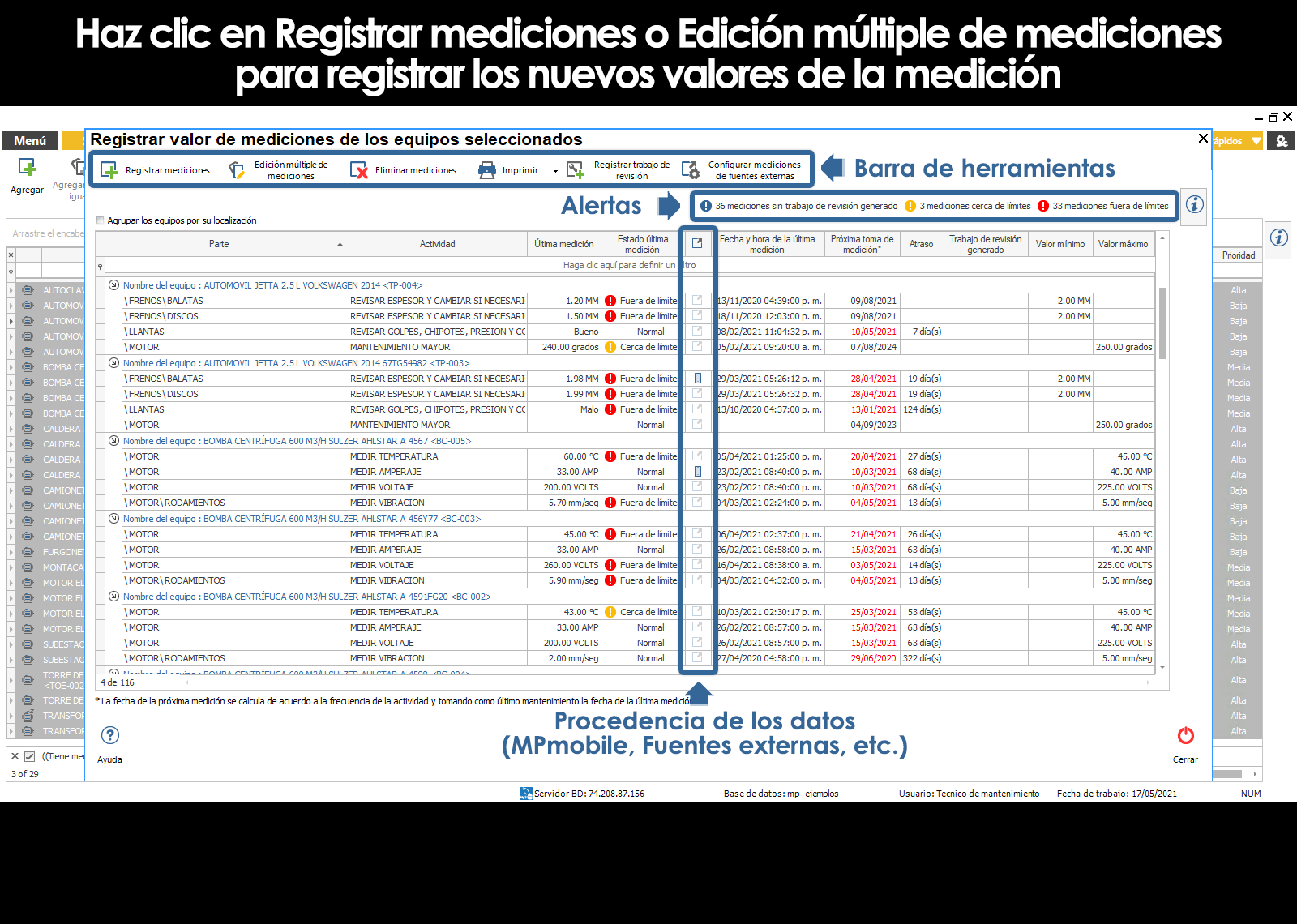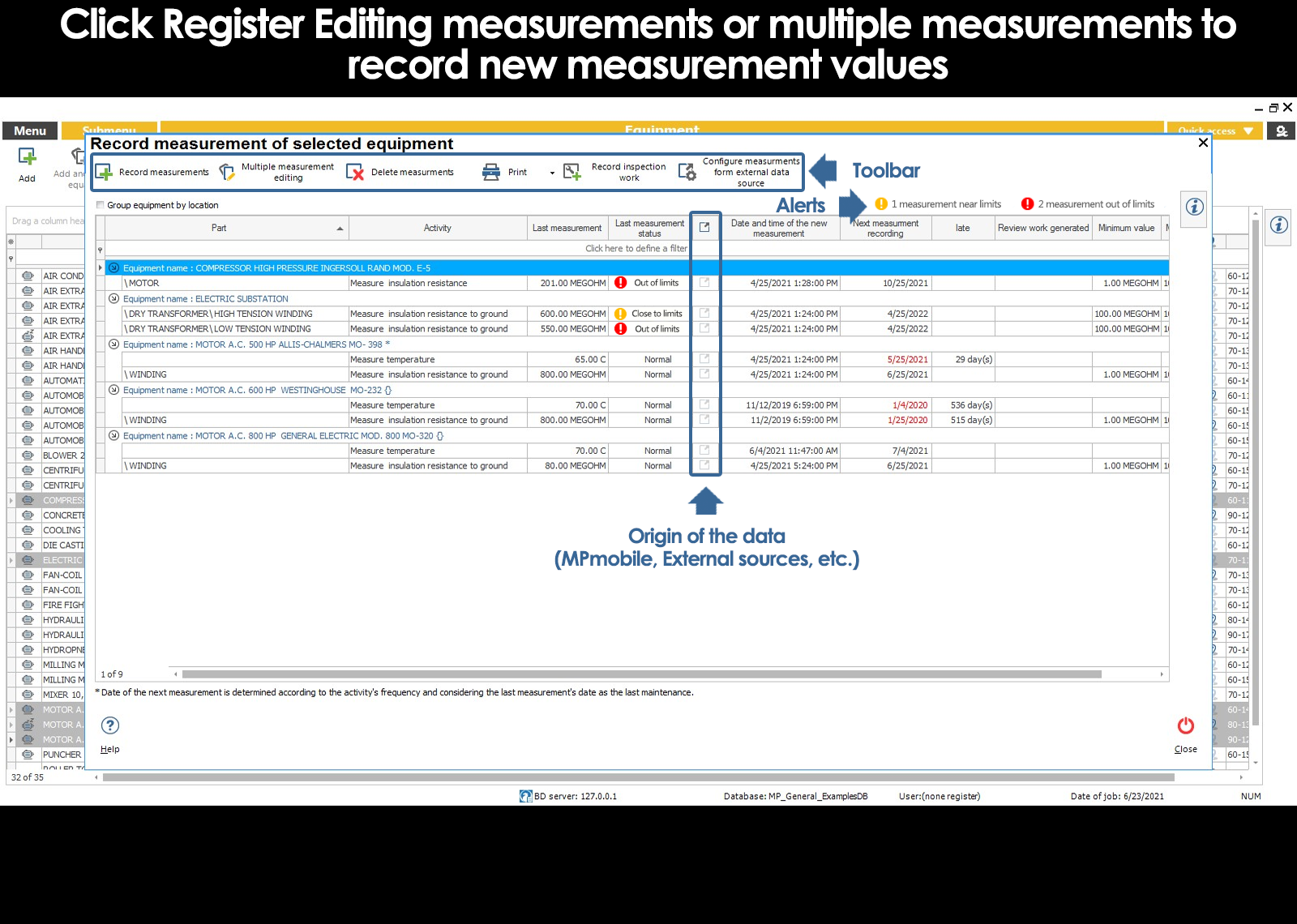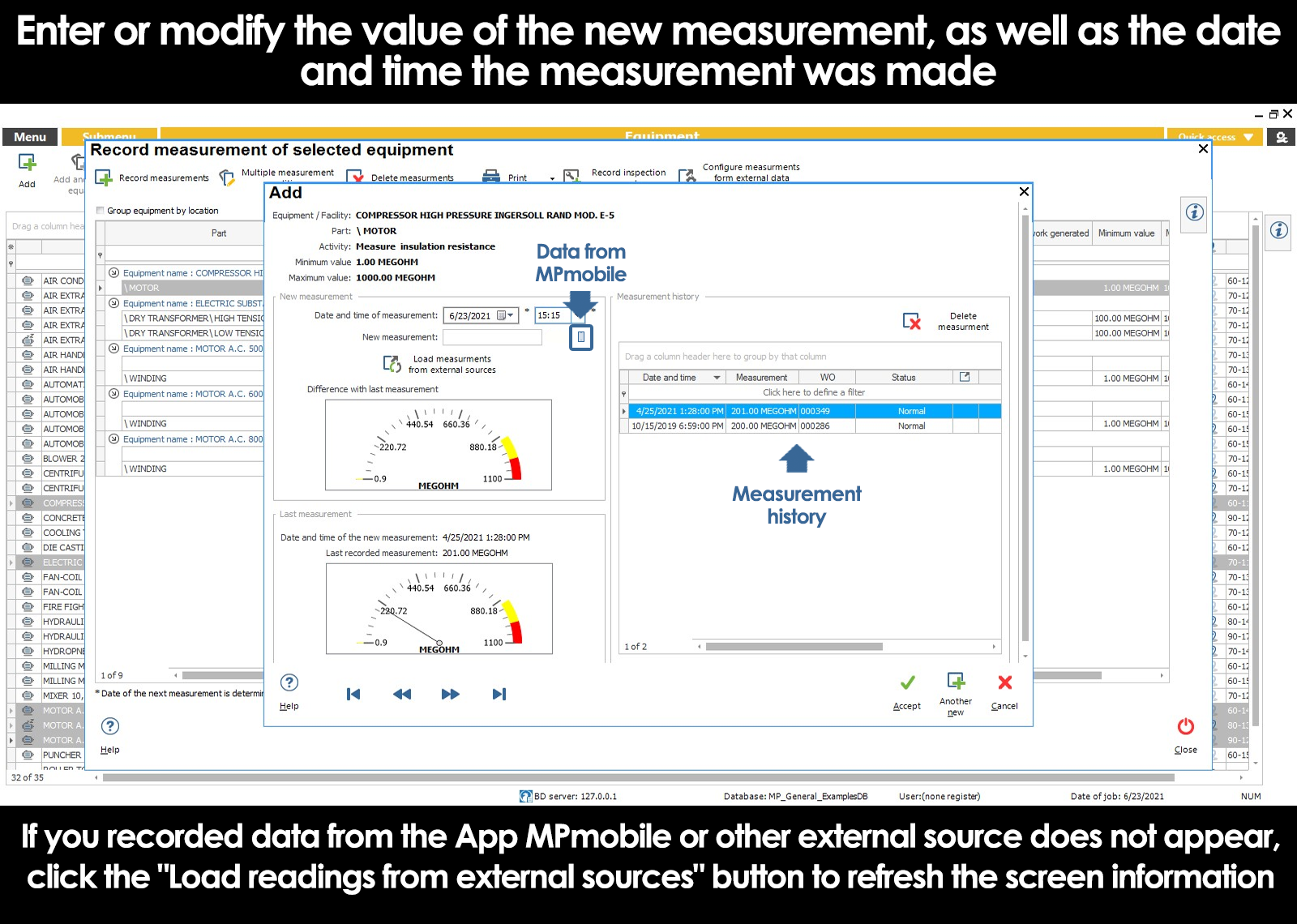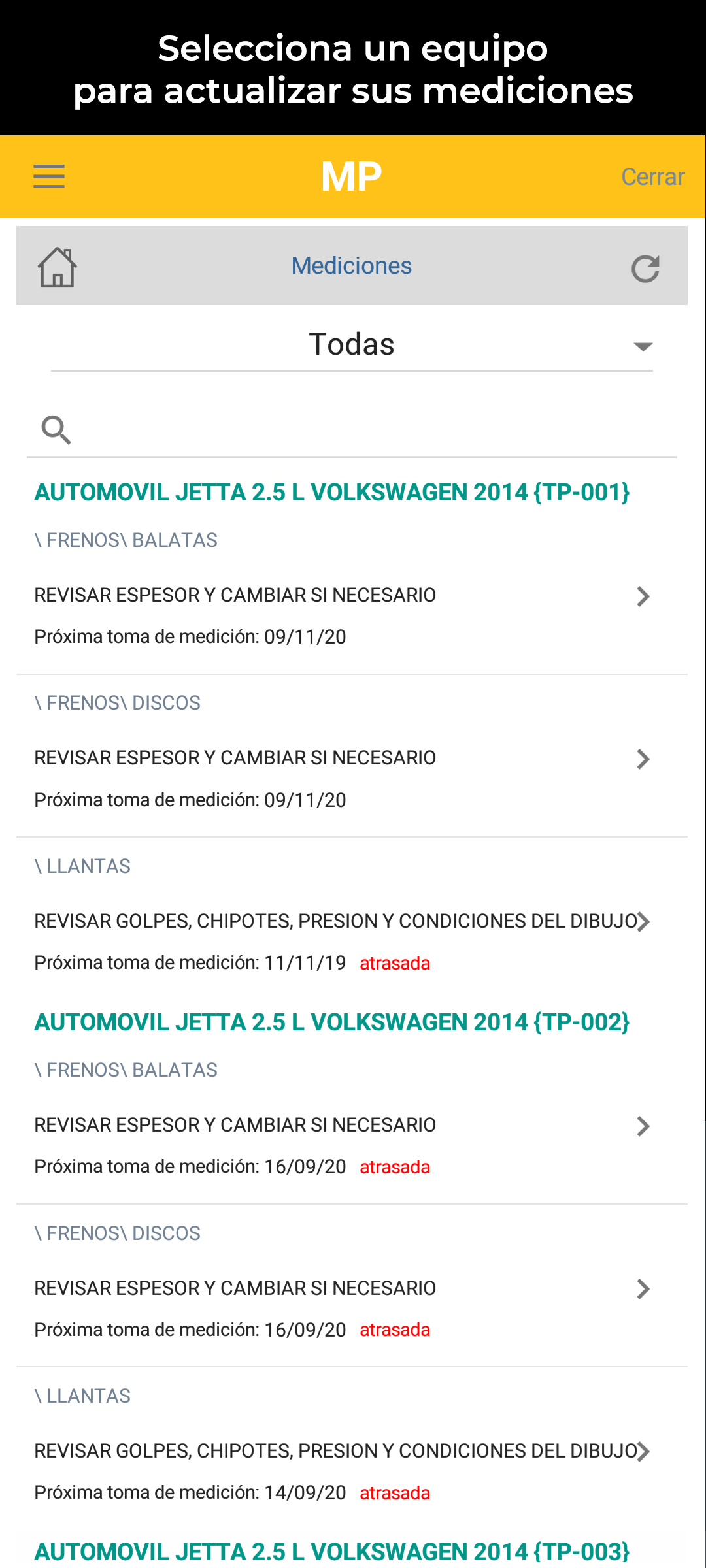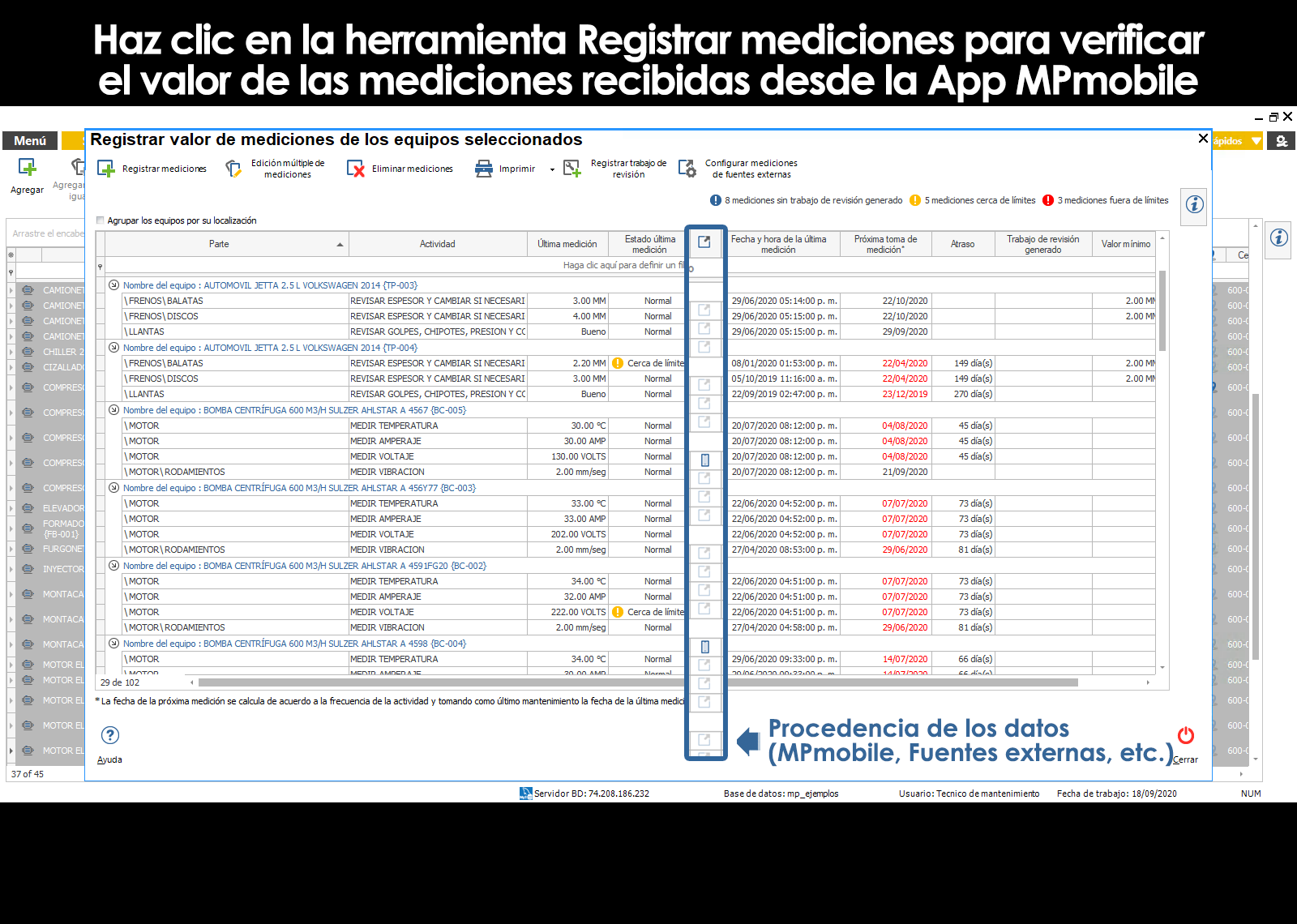When in the editing of the maintenance plan we have indicated that an activity requires the monitoring of a measurement or condition, to perform such activity, the program will ask you to indicate the value obtained from the measurement, and if the value that you type is located close to or outside the permissible limits, the system will alert us and ask if we want to raise at that time a report automatically to apply the hotfix on the computer.
However, it is possible to record measurements at any time, either on the sub-menu Measurements module Equipment, using the App MPmobile,or, by means of a database or external file.
Record of measurements in the form of manual
To update the measurements of one or more computers, go to the module Teams and select computers, and then displays the submenu, and select the action Measurements. It is important to remember that in order to use the action from the submenu Measurements, you have to choose equipment whose maintenance plan linked contains activities that require taking a measurement (temperature, vibration, thickness, insulation resistance, amperage, etc).
Using the column “Has measurements” in the mesh module information Teamsyou can easily identify the teams that have controlled activities for reading, even if you have measurements outside or close to the limits. Use the filter tool in that column to display the computers that comply with this condition.
Once in the Measurements window, click the button Record Measurements on the toolbar to enter the new measurements of the equipment and the dates corresponding to these measurements.
Record measurements from MPmobile
There are maintenance activities that involve the taking of a measurement, such as, for example, to measure temperature, vibration, thickness, insulation resistance, amperage, etc..
When you enter the module measurements from MPmobile, it will show the equipment with the activities that require the taking of a measurement.
The scheduled date of the decision of measurement is given by the date on which you must perform the maintenance activity that requires measurement considering the maintenance plan of the team.
You can filter the computers with measurements in arrears, outstanding, as of today, and pending this week.
When you select a computer, you can record the new measurement equipment. The display will show the last measurement processed in the system and the normal range of the measurement.
Once you send the measurement, it will be marked as pending process.
Measurement-pending process
The measurements entered in MPmobile must go through a second step of verification within the system, this with the purpose to corroborate the values of the measurement, generate work orders, non-routine, if necessary, and make the calculation of the next take the measurement in accordance with the maintenance plan.
When enter several measurements from MPmobile of a team and have not been processed, only the last measurement recorded will be displayed in the system for processing.
To process a measure pending in the system
Enter the update module of system measurements. On the screen you will be shown all remaining measurements of the activities of selected computers.
The measurements entered in MPmobile will be marked with the phone icon. These are the measurements that must be processed within the system.
When you select the tool to record multiple measurements on the toolbar, it will show in the mesh automatically the measurements entered from MPmobile, indicating the status of the measurement. In the event that the value of the measurement estér out of bounds, and requires the generation of a review paper, the time of the measurement, rl maintenance manager will be able to generate a work request that are not routine.
By accepting the measurements entered, the MP will be the scheduling of the next measurement in accordance with the maintenance plan of the team.
Update from Measurements, from a database or external file.
This is an option that supports developments external to the system that may exist in a company and that allows you to update the measurements of your equipment of a semi-automatic way. With this functionality at the time of entry to Update Measurements the system will load the corresponding measurement for the user to just check and accept the values preloaded.
If the equipment controlled by the measurements have the possibility of automatically register values at each particular time in a database or file alfanumerico compatible with read data, the system can configure each controlled activity within the system to which the measurements are obtained from external sources (databases or files) each time the user logs in to Update Measurements, avoiding the technician has to physically go to check the value to the team.
The configuration process is as follows:
1. Enter the submenu Measurements as explained above.
2. Select the activity that you want to configure.
3. Select Configure measurements of external sources in the toolbar.
4. Once in the setup screen, you must select the option Read from an external source.
5. Select Configure external data source which will open a wizard that will guide you through the configuration process.
6. The first step of the wizard is to select the external data source that you want to use. An external data source is a database or file compatible. (Databases, Firebird, MariaDB, MySQL, SQL Server or Oracle. Excel files or text files separated by “,”)
In case you don't have any external data source configured, or you want to configure a source of new data please follow the following steps:
to. Select Add external data source
b. Select the type of external data source from the available options(Databases, Firebird, MariaDB, MySQL, SQL Server or Oracle. Excel files or text files separated by “,”).
c. If I select Excel file or text file, you must select the file indicated using the search button.
If I select any database you will need to enter the required data.
Move to the next step of the wizard.
d. Enter a description that helps you identify the source of external data.
e. Finish the wizard.
7. After you have selected the external data source you are prompted to select one of the following options:
to. The source of data contains information from a single piece of equipment or real property. This option applies when the file or the database only saves measurements from a single computer, for example, only the temperature of the engine are stored in the external data source. If you select this option, proceed to step number 9.
b. The source of data contains information from a number of equipment or property. This option applies when the file or the database saves measurements from multiple computers
8. Now you need to select the appropriate option from the following options:
to. Create a new configuration of table and fields... This option is used when it is the first time that you configure this external source to associate it to a computer or property or when any of the existing configurations that appear in the list of the second option are right for this team.
b. Select an existing configuration of table and fields... This option is used when previously you've already set up any other equipment or property, and the same settings apply to the computer that you are configuring in this moment. If you select this option, proceed to step # 11.
9. In this step you will need to select:
to. The table within the database (when the external source is a database in which are stored the readings of the team.
b. The page of the book when I select an Excel file.
10. If in step 7 you indicated that the external data source containing information of a single piece of equipment or real property to pass to the subsection c.
to. Indicate the field or column that contains the id external. A handle outside is a value that allows you to know what the team is each one of the measurements that are given in the table, for example can be the code team. This way you will indicate to the system that the readings that have the id as external “MOT-001” will correspond to the measurements of the equipment within the system which you are configuring.
b. Indicate the data type of the identifier external. May be numeric when it only contains numbers or character if it contains numbers and/or letters.
c. identify the field or column that contains the value of the measurement. This value must be a maximum of 18 digits.
d. Indicate the field or column that contains the date of the measurement. This value must be a date validated.
11. If in step 7 you indicated that the external data source containing information of a single piece of equipment or real property continue with step 12.
Otherwise, enter the id value external link to the reading of the equipment or property. A handle outside is a value that allows you to know what the team is each of the readings found in the table, for example can be the code of the computer. This way you will indicate to the system that the measurements have the id as “external MOT001” correspond to the readings of the equipment within the system which you are configuring.
12. Finish.
Once you have set up the reading, the next time you log in to Update readings the system will search for the latest reading available in the external data source and display it to the user to verify it and just accept it.
You can request an appointment with the area of INTEGRATION, to meet your connectivity needs of the system, with their devices. Contact Technical Support to coordinate this need
Can't find the answer to your doubts or questions?
Additionally, we offer training courses
Our flexible options of online training and face-to-face will provide you with all the knowledge necessary to understand and implement your software maintenance MP.