
 The updates folder does not exist...
The updates folder does not exist...
Message:
The updates folder does not exist C:\MPsoftSv\Updates o \\ServerName\MPsoftSv\Updates Please, select another folder...
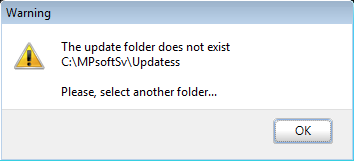
NOTE: Depending the type of the MP version 9 installation, the Updates folder path could be variable. For single-user: C:\MPsoftSv and Network: \\ServerName\MPsoftSv. If you have any question about the location of this folder refer to the User Manual, or ask for help to the IT Department of your company.
Diagnostic:
When you run the Update process from the MP Support Center or indicate the folder into the Download and updates configuration window, appears the message: "The updates folder does not exist C:\MPsoftSv\Updates o \\ServerName\MPsoftSv\Updates Please, select another folder..."
Cause:
The Updates folder does not exist in the path: C:\MPsoftSv\Updates or \\ServerName\MPsoftSv
The folder which has been specified into the Download and updates configuration window, does not exist or is not present in the folder where the Updates Service has been installed.
Solution:
Download and place the update files on the proper folder
- Download the Updates.rar file with the last revision ( ), click here to download it now or download it from our downloads section of our website.
- Find the Updates.rar file in your PC and unzip it.
- Once the file has been uncompressed the UPDATES folder is created.
- Enter to the UPDATES folder and make sure that all files and folders exist as this image.
- Stop the MP Update Service.
- Go to the folder where the MP Update Service is installed (e.g. C:\MPsoftSv or \\ServerName\MPsoftSv). If you don't know where the MP Update Service is installed, ask for techical assistance to the IT department of your Company or read the Installation Manual.
- Rename the Updates folder as Updates-old.
- Copy the UPDATES folder (Generated on the step 3) and paste it at the path: C:\MPsoftSv or \\ServerName\MPsoftSv.
Updates.rar is a compressed file that requires the installation of an application as WINRAR or WINZIP on your PC to open it.
Once you has been completed this procedure, you can upgrade your program from the MP Support Center.
Were you able to solve the problem? Yes or No
Please get in contact with our Support Department.
We recommend that you read these related topics
What is the MP Update Service?
How to know which program revision MP version 9 is installed?
How to update the MP version 9?
How to keep active the automatic downloads of the MP Update Service?
If the information provided was helpful, don't forget give us a Like in our Facebook page.

