
 How to update the MP version 9?
How to update the MP version 9?
To update your MP version 9 follow the next procedure.
Step 1
Download Updates and set up the MP Update Service program.
- Execute the MP Update Service (Start Button > All Programs > MPsoftware > MP Update Service). If you can't see the MP Update Service screen, verify the icons on the Windows taskbar beside to the clock and double-click into the
 icon.
icon. - Click Download the latest version of the MP programs, wait until the download process ends and make sure that it was finished correctly into the Downloads History.
- Enable the automatic downloads, marking the Active option.
- To save settings just close the window.
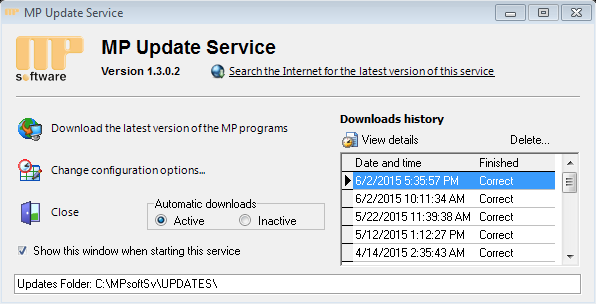
This process will download the files of the last revision into the Updates folder. (e.g. C:\MPsoftSv\Updates or \\ServerName\MPsoftSv\Updates) , you can customize this path.
When you enable this option the updates of the MP program will be downloaded automatically.
Step 2
Updates Installation
- Open the MP Support Center program. (Start Button > All Programs > MPsoftware > Support Center).
- Select the Updates option.
- Click Update MP Programs.
- The update progress will be displayed until step 8 has been completed, showing the next message: Process finished successfully.
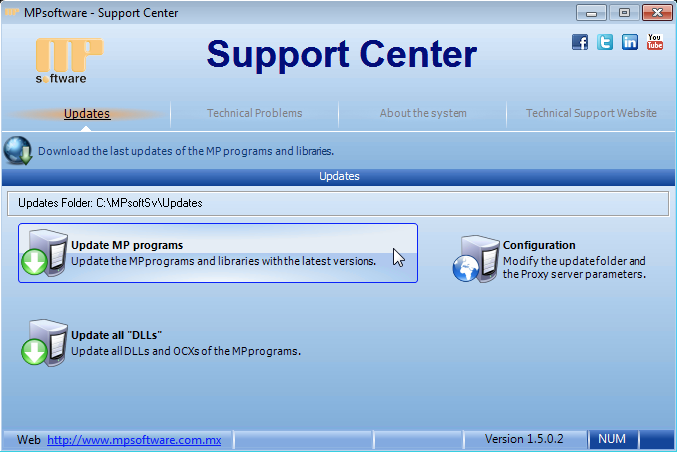
NOTE: If you have some problem during the update process, consult the Solution to technical Problems section in this site.
Related Topics:
What is the MP Update Service?
What is the MP Support Center?
How to know which program revision MP version 9 is installed?
