
 How to Convert a Database of the MP programs to other Database Manager?
How to Convert a Database of the MP programs to other Database Manager?
The MP version 9, Spare Parts Inventory and Tools tracker programs allow to create Access, SQL or Oracle Databases, however each Database could be converted to the other 2 available options through the Databases and Users Manager program.
IMPORTANT!
When a Database was converted, in the Window named Access to Databases a new access icon was added with a different color, basically the Blue color is assigned for Access, Red for SQL and Yellow for Oracle Databases. For further details you can right-click it and select View Information option.
Conversion options through the Databases and Users Manager program:
- An Access database can be converted to SQL or Oracle.
- A SQL database can be converted to Access or Oracle.
- An Oracle database can be converted to SQL or Access.
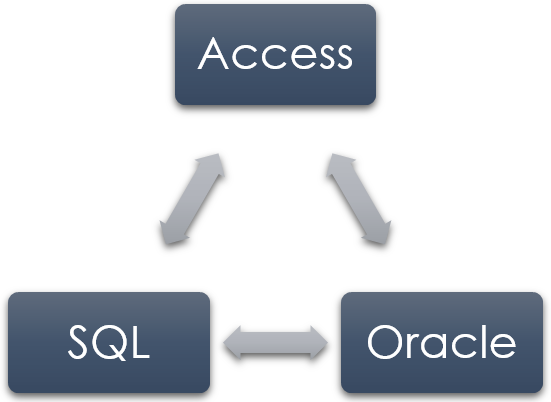
To Convert a Database follow the described procedure bellow:
- Run the Databases and Users Manager. (Start Button > All Programs > MPsoftware > Databases and Users Manager).
- The window Select Application will appear. Click correspondent application according the database that you want convert. For this example is MP ver. 9 and then click Accept.
- Select the Access to the Database that you want to convert (e.g. ACCESS TO SAMPLES) and then click Accept.
- Click File menu and then select the Convert database to another database management system (DBMS) option.
- Into the Database Converter Window select the Type of target Database that you want to convert and then click Next.
- Enter the required information to the Conversion process (Name or IP address of the Server, authentication credentials and the New Database Name) and then click Next.
- Write the access name (e.g. Access to TARGET_DB_NAME) and the database description. Click Next.
- To start with the Conversion process, click Finish.
- Wait until the process has been completed. An information message will appear indicating that the process has been completed successfully.
- Check the New Database access exists in the window named Access to databases of the MP.
NOTE: If the database is protected by a password, you must provide it.
Related Topics:
How to create a Database of MS Access, MS SQL or Oracle using the MP programs?
