
 How to check the SQL Server connection status?
How to check the SQL Server connection status?
Typically you can check the connection status through a UDL (Universal Data Link) File.
To create a UDL file and enter the appropiated parameters, follow the steps described bellow:
- Open Windows Control Panel > Appearance and personalization > Folder Options.
- Select the View Tab, into the Advanced Settings box make sure the check box named Hide extensions for known files type is unmarked.
- Create a New Text Document on the Desktop named Connection.udl, make sure the file extension is UDL. Probably you will see a warning indicating that the change of the file name extension, the file might become unusable, click yes to assign the UDL file extension.
- Double-Click Connection.UDL file, a window named Data Link Properties, will open.
- Click Provider tab and select from the list: Microsoft OLE DB Provider for SQL Server.
- Click Connection tab and enter: Server SQL Name or IP Address, User name and password; click Test Connection.
- When click Test Connection you will see an alert like this:
NOTE: Make sure you have entered the right User name and password.
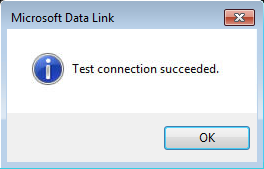
If the Connection test was not successful, check again the SQL Server credential authentications or ask for assistance to the IT personnel of your company.
Related Topics:
How to create a Database of MS Access, MS SQL or Oracle using the MP programs?
How to Convert a Database of the MP programs to other Database Manager?
