Home / About the installation, databases and the environment
Activation of license(s) when the MP was installed in PCs or tablets with Windows
Income and activation of license(s) when to make the service MPhosting
– To enter MPhosting from a PC
– To enter MPhosting from Android and IOS/MacOS
Other programs and mobile Apps free to use that do not require license activation
Activation of license(s) when the MP was installed in PCs or tablets with Windows
At the end of the installation we created the following shortcuts on the desktop.
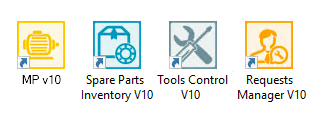
Run any of the programs above to activate your license using the activation data that you were sent by e-mail.
If you have not received the e-mail of the detail of purchase with your activation data, contact us.
You can use the software for up to 5 days without activating the license of use
Important: Activate your license for use only on the computer on which you want to use the MP version 10 as a user with full access. You must bear in mind that with our licensing scheme each user of Windows® in the use of any of the programs of the suite MP version 10 will consume a user with full Access to the license of use.
Internet access:
To activate your license it is necessary to have at that time, with access to the Internet.
Every 30 days MP validates the licensing
For questions of validation of the discharge, every 30 days, the MP requires connection to the servers of MPsoftware for the Internet. The above is automatic and takes a few seconds. These 30 days are counted from the last day on which you used the MARKER and you have an Internet connection. If in your company you do not have Internet access, you can even do it by sharing the Internet from your mobile device for few seconds over Wifi, Bluetooth or USB cable and this only happens once every 30 days, for a few seconds and without consuming virtually nothing for transfer of data.
Income and activation of license(s) when to make the service MPhosting
Step 1.
To access the programs of the MP in the cloud when to make the hosting service MPhosting, it is necessary to have a program or APP of remote desktop installed on your device, whether a PC or a Mac, a tablet, iPad or any other mobile device. Depending on the operating system of the device, below, we'll explain where you can get the App for remote desktop, for free.
Getting the APP is a remote desktop connection for different operating systems |
|
| Windows | The remote desktop is already preloaded |
| Android | Download the APP called Micorosoft Remote Desktop free from the Play Store. |
| IOS/MacOS | Download the APP called Micorosoft Remote Desktop for free from Apple Store. |
Step 2.
Open the APP to the remote desktop connection which is installed on your computer or mobile device and enter the access data for the connection with the server in the cloud.
| Information to connect to the server in the cloud MPhosting (These data are sent to your detail purchase at the time of contracting the service MPhosting) |
|
| Server IP address MPhosting | Single address for all the devices your company |
| User name and password | The number of users and their respective passwords depends on the number of users full access purchased with your license |
| Note: In the case of Windows, this information can be saved into a File which is known as File RDP (Remote Desktop Protocol) which is attached in your detail of the purchase. |
|
To enter the MPhosting from a PC:
When you have acquired the service of the MPhosting, you do get a series of RDP Files. You will receive so many RDP files as a user with full access've acquired. Use an RDP File that is different for each computer from which you want to run the MP as a user with full access.
Download the RDP files that you will find in your detail of purchase, copy and paste each of them in the Windows Desktop of each user to have total access, no need to install anything.
The remote desktop is already pre-loaded and is running by default to open files with extension RDP. Once you have the RDP file on the desktop of your computer, double-click on that RDP file and enter the server in the cloud MPhosting where you will have them available and ready for use all the applications in the suite of the MP.
To enter the MPhosting from Android and IOS/MacOS:
When you have acquired the service of the MPhosting, we get in addition, the Internet address of the Cloud Server (IP Address), as well as the user name and its corresponding password.
You will receive so many user names and password as a user with full access've acquired. You will use a different user for each device from which you want to run the MP as a user with full access.
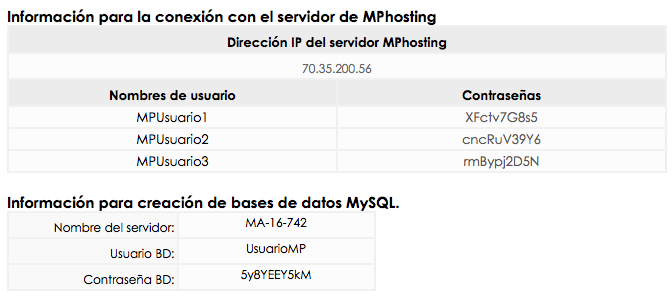
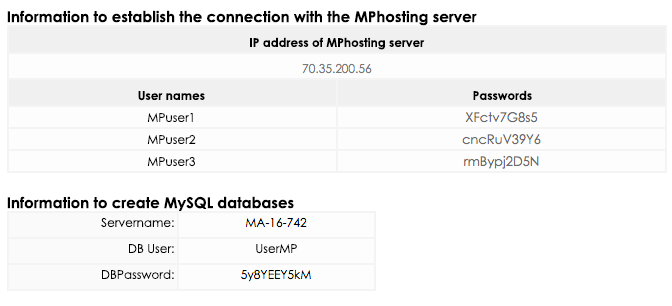
For the case of devices with Android and IOS/MacOS settings APP remote desktop is done manually and are saved permanently on each device.
If you are using devices with Android or IOS/MacOS, we assume that you already have the remote desktop installed on your device. Running the App Microsoft Remote Desktop and enter the data that you provide in your details of purchase:
Server IP address
User name
User password
These data are permanently saved in the device and each time you run the App Microsoft Remote Desktop you will enter directly to MPhosting where you will have them available and ready for use all the applications in the suite of the MP.
Other programs and mobile Apps free to use that do not require license activation
Along with your license of the MP, will include a series of programs and mobile Apps free to use that let you perform a number of functions without consuming or use your licenses in use.
For example:
Unlimited access to the MP with the user profile technical
Unlimited access to the MP with the user profile query-only
Report maintenance requests from other computers
Report maintenance requests from mobile devices (MPsolicitudes)
Record readings and measurements from mobile devices (MPmobile)
These programs or mobile Apps will be very useful to have multiple user profiles can access unlimited to your maintenance management system once you've uploaded your information and start to manage maintenance operations with the program.
So when you're just starting, you don't need to worry about to download and install. To learn more about the functionality of these programs and how to install them, we advise you to go to the corresponding module.
Can't find the answer to your doubts or questions?
Additionally, we offer training courses
Our flexible options of online training and face-to-face will provide you with all the knowledge necessary to understand and implement your software maintenance MP.

