
 How to setup Requests Service for Internet?
How to setup Requests Service for Internet?
Requests Service installation on the website of the company (Internet).
If your company have a domain over Internet (e.g. www.mycompany.com), you can install this Service through Microsoft IIS Service in the Webserver of your company. This process must be supervised by the IT personnel or your Web hosting provider. From any equipment with Internet connection will access to the Requests Service Web site.
To install the service for reporting Maintenance Requests in the company Internet server, follow these steps:
- Insert the intallation CD into the CD-ROM drive. If the installation begins automatically, cancel it.
- From the Windows Explorer, locate the D:\ServSolicitud\ServidorWEB folder on the CD and copy the entire folder content to the specified folder for this service on your Internet server. (e.g. http://www.mycompany.com/webrequestsMP).
- Using the Microsoft IIS service, add the Requests Service by selecting the folder on the Internet server where the files were previously copied to from the installation CD.
- To access the Requests Service through your Internet Explorer, you must type the path or link where the service was enabled.
(e.g. http://www.mycompany.com/webrequestsMP/MPRequests.dll) - Open the Requests Manager. (Start Button > All Programs > MPsoftware > Maintenance Requests > Requests Manager).
- Select the Remote (Internet) option.
- Specify the server path where the service to report maintenance requests (MPRequests.dll) was installed. (e.g. http://www.mycompany.com/webrequestsMP).
- Click Accept to finish setup.
Once installed, you must activate the Requests Service.
Enabling the Requests Service
In order to be able to use the Requests Service and report failures via the Windows Internet Explorer, the Request Service should be enabled.
Follow these steps to enable the service:
NOTE: To learn more about how to use this service, refer to Requests Via Internet/Intranet on the Video Course.
Setting Up the Requests Manager
In order for the Requests Manager to know where the database that stores the requests (Requests.mdb) is located, you should proceed as follows.
When accessing the Request Manager for the first time, the program will prompt you to specify the location of the Requests.mdb database. You may modify these settings later, if desired, select the Change the Connection to the Database option from the Tools menu.
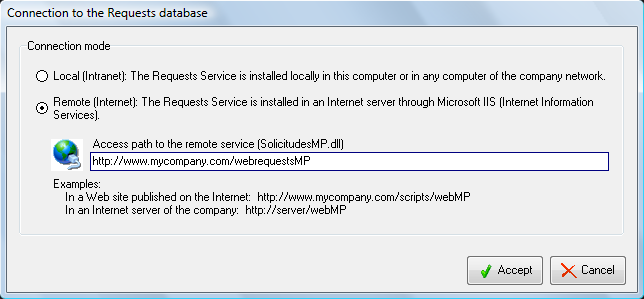
Update you Requests Service
In order to update the Requests Service installed in the Internet server of your company, follow this procedure:
- Download the update file (Internet) of the Requests Service from our downloads page, select the appropriate language according to your MP program installed.
- Locate the downloaded file in your computer and unzip it (SOL-internet_ES.zip, SOL-internet_EN.zip or SOL-internet_PT.zip).
- Open the created folder (SOL-internet_ES, SOL-internet_EN o SOL-internet_PT), make a copy of all extracted files and paste them at the path where the MP Requests Service was installed (eg. http://www.mycompany.com/webrequestsMP).
SOL-internet_ES.zip, SOL-internet_EN.zip o SOL-internet_PT.zip are compressed files and they require that you have installed a program like WINRAR o WINZIP to extract their content.
